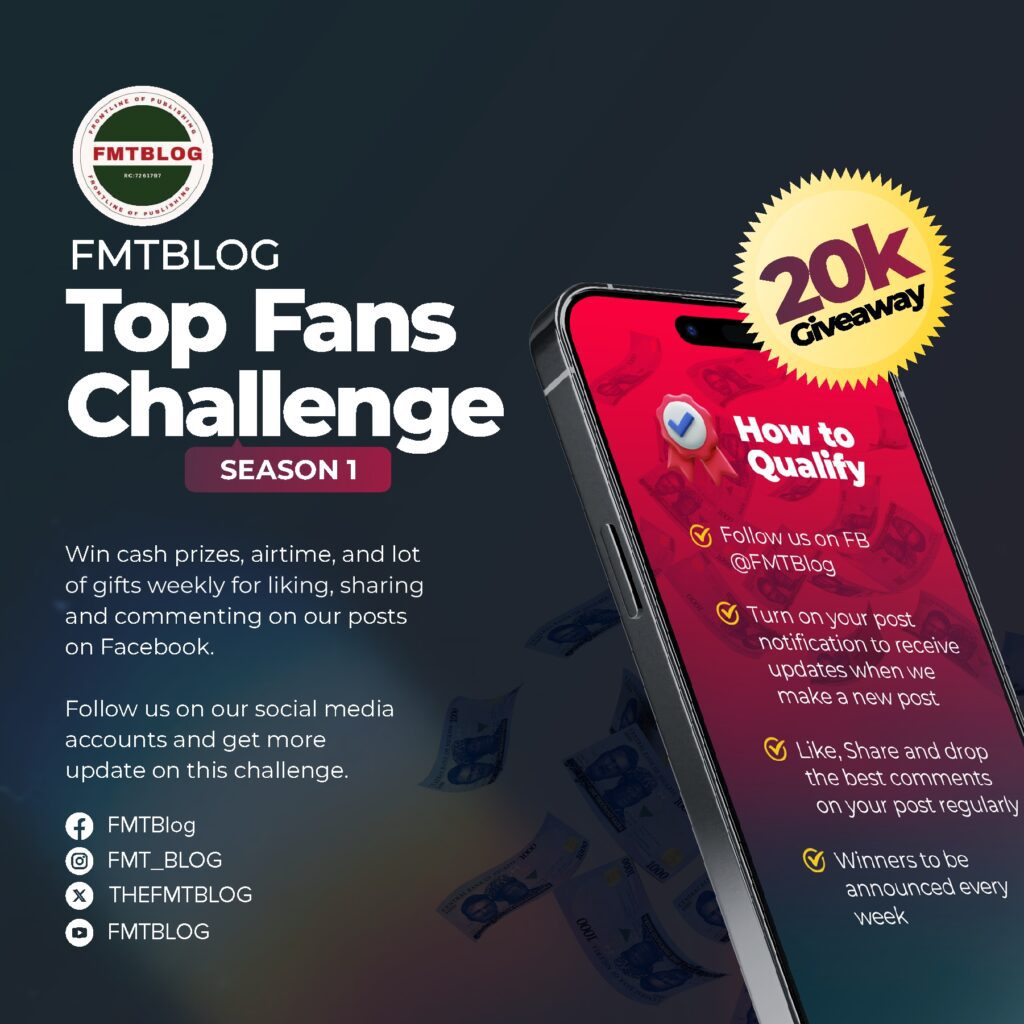Information
8 Tips To Boost Your Samsung Galaxy WiFi Connection For Optimal Speed
8 tips to boost your Samsung Galaxy WiFi connection are essential to give your device optimal speed while conserving battery usage
In today’s fast-paced world, a strong Wi-Fi connection is essential. Whether you’re a tech enthusiast, a mobile gamer, or simply someone who loves staying connected, you know how frustrating it can be when your Wi-Fi signal falters.
Fortunately, Samsung Galaxy phones have a range of built-in features that can help improve your Wi-Fi signal. Let’s explore these tips and tricks to enhance your connectivity experience. Let’s delve into the 8 tips to boost your Samsung Galaxy WiFi connection;
1. Enable Scan Throttling
Scan throttling is a hidden feature that helps save battery life without compromising performance.
To enable scan throttling:
- Open the Settings menu on your Samsung Galaxy smartphone.
- Tap Developer Options at the bottom.
- Scroll through the list and tap the Wi-Fi Scan Throttling slider to enable it.
This feature reduces unnecessary Wi-Fi signals, leading to better network performance and less battery drain.
2. Disable (or Enable) Wi-Fi Safe Mode
Wi-Fi Safe Mode helps manage networks broadcasting on multiple Wi-Fi bands. Enabling this feature can switch your connection to the best available band for a stable connection, even if it reduces speed slightly.
To enable Wi-Fi Safe Mode:
- Open the Settings app.
- Tap Developer Options at the bottom.
- Tap the Wi-Fi Safe Mode slider to turn it on.
This setting can be particularly useful in areas with overlapping 2.4GHz and 5GHz signals.
3. Set Your Wi-Fi Hotspot to 5GHz or 6GHz
In crowded places like coffee shops or airports, a 2.4GHz Wi-Fi network can get congested. Switching to a 5GHz or 6GHz band can solve this issue.
Here’s how to set your hotspot to 5GHz or 6GHz:
- Open the Settings menu.
- Tap Connections > Mobile Hotspot and Tethering > Mobile Hotspot.
- Tap the Band option and move the slider towards the “Performance” section.
- Tap Save to select the desired band.
Remember, not all devices support these higher bands, so ensure your connected devices are compatible.
4. Disable (or Enable) Wi-Fi Power Saving
Samsung Galaxy phones can monitor your Wi-Fi network and adjust the connection to save power, extending battery life.
To turn Wi-Fi Power Saving on or offline:
- Open the Settings app.
- Tap Connections > Wi-Fi.
- Tap the three-dots menu icon in the top-right and select Intelligent Wi-Fi.
- Tap the slider next to Wi-Fi Power Saving Mode to switch it on or off.
Turn this feature off if you notice any drop in Wi-Fi performance.
5. Prioritise Real-Time Data for Wi-Fi Connections
Online activities like gaming, streaming, or video calls require more bandwidth. Samsung phones allow you to prioritise this data for a smoother experience.
To prioritise real-time data:
- Open the Settings app.
- Tap Connections > Wi-Fi.
- Tap the three-dots menu icon in the top-right and select Intelligent Wi-Fi.
- Tap the Prioritise Real-Time Data slider to enable the feature.
6. Automatically Sort Wi-Fi Networks by Strength in Settings
You can configure your phone to display Wi-Fi networks with the strongest signal first using the Connectivity Labs menu.
To sort Wi-Fi networks by strength:
- Open Settings and tap Connections > Wi-Fi.
- Tap the three-dots menu icon in the top-right and select Intelligent Wi-Fi.
- Scroll to the bottom, then tap the turn Wi-Fi Power Saving on or offIntelligent Wi-Fi item five times to reveal the Connectivity Labs option.
- Select Customise Wi-Fi List Settings and set Sort By to RSSI.
This ensures that the strongest Wi-Fi signal is always prioritised and analysed.
7. Use the Home Wi-Fi Inspection Tool
Persistent Wi-Fi issues can be analysed using Samsung’s Home Wi-Fi Inspection tool.
To use this tool:
- Unlock the Connectivity Labs menu by following the steps in the previous section.
- Open the Connectivity Labs menu and select Home Wi-Fi Inspection.
- Follow the on-screen instructions to identify weak signal areas in your home.
Identifying weak spots can help you decide where to place a Wi-Fi repeater for better coverage.
8. Restart Your Device’s Wi-Fi Radio
Restarting the Wi-Fi radio can help resolve unusual connectivity issues.
To restart the Wi-Fi radio:
- Tap Settings > Connections > Wi-Fi.
- Tap the three-dots menu icon and choose Intelligent Wi-Fi.
- Tap Intelligent Wi-Fi five times (if the Connectivity Labs menu isn’t visible).
- Select Wi-Fi Developer Options > Restart the Wi-Fi subsystem.
Confirm the restart. This will reset all Wi-Fi connections on your device, often resolving connectivity problems.
Conclusion
Improving your Wi-Fi signal on a Samsung Galaxy phone doesn’t have to be complicated. Using these built-in features and tips, you can enhance your connectivity and enjoy a smoother online experience. Each tip is designed to help you get the most out of your device, from enabling scan throttling to prioritising and analysing critical real-time data.
If you continue to experience Wi-Fi issues, consider resetting your network settings or consulting with a professional. Stay updated with our latest guides and tutorials for more tips and tricks. Happy surfing!