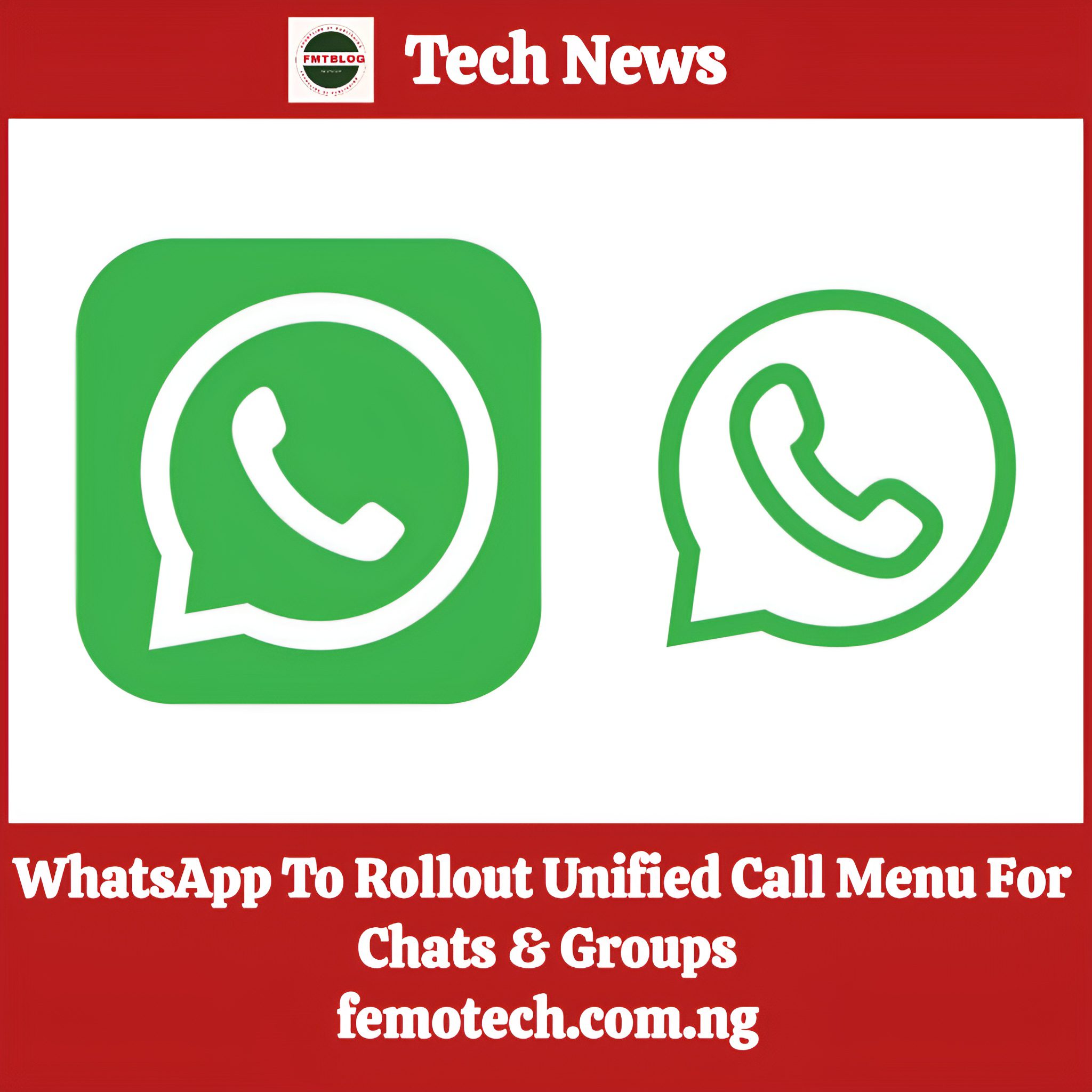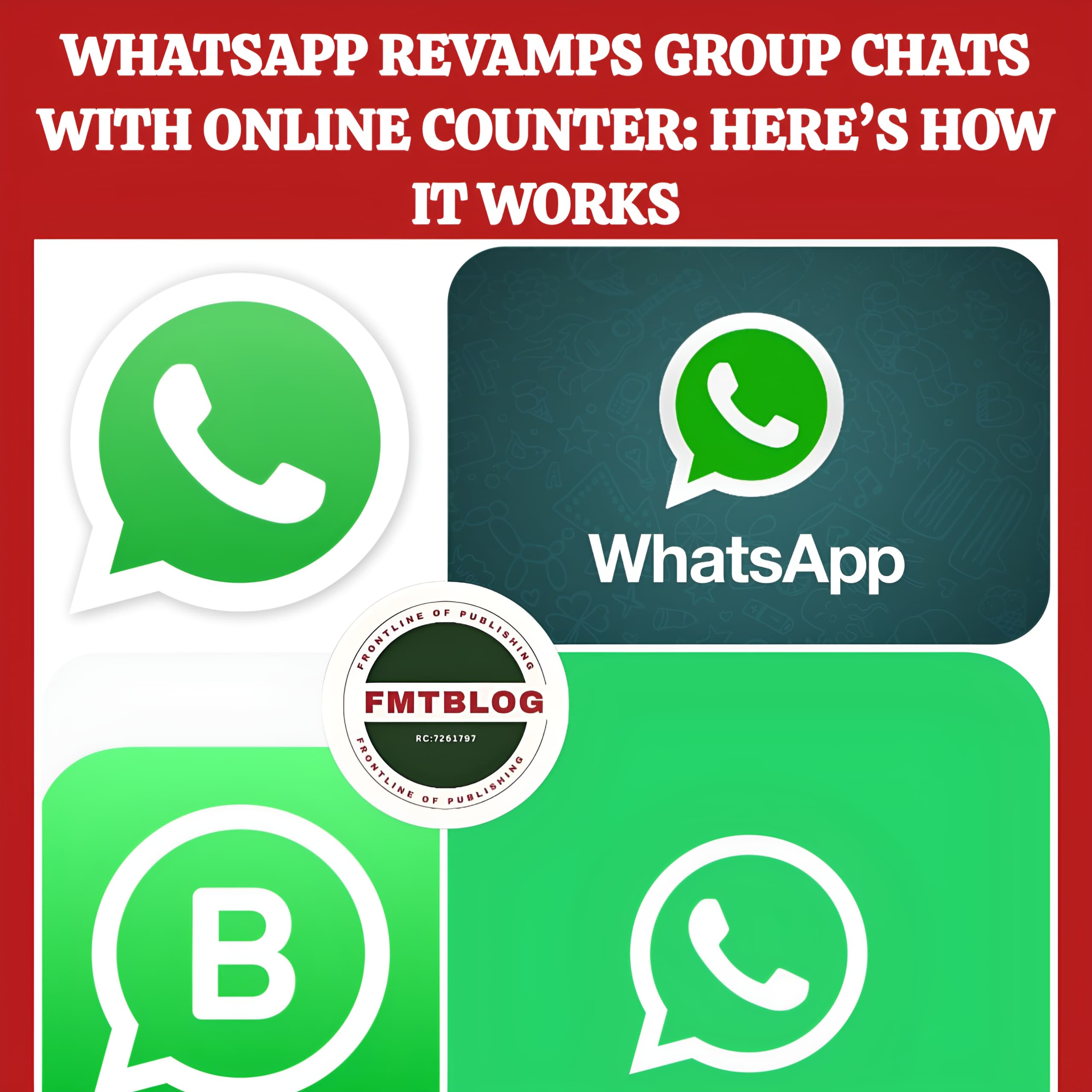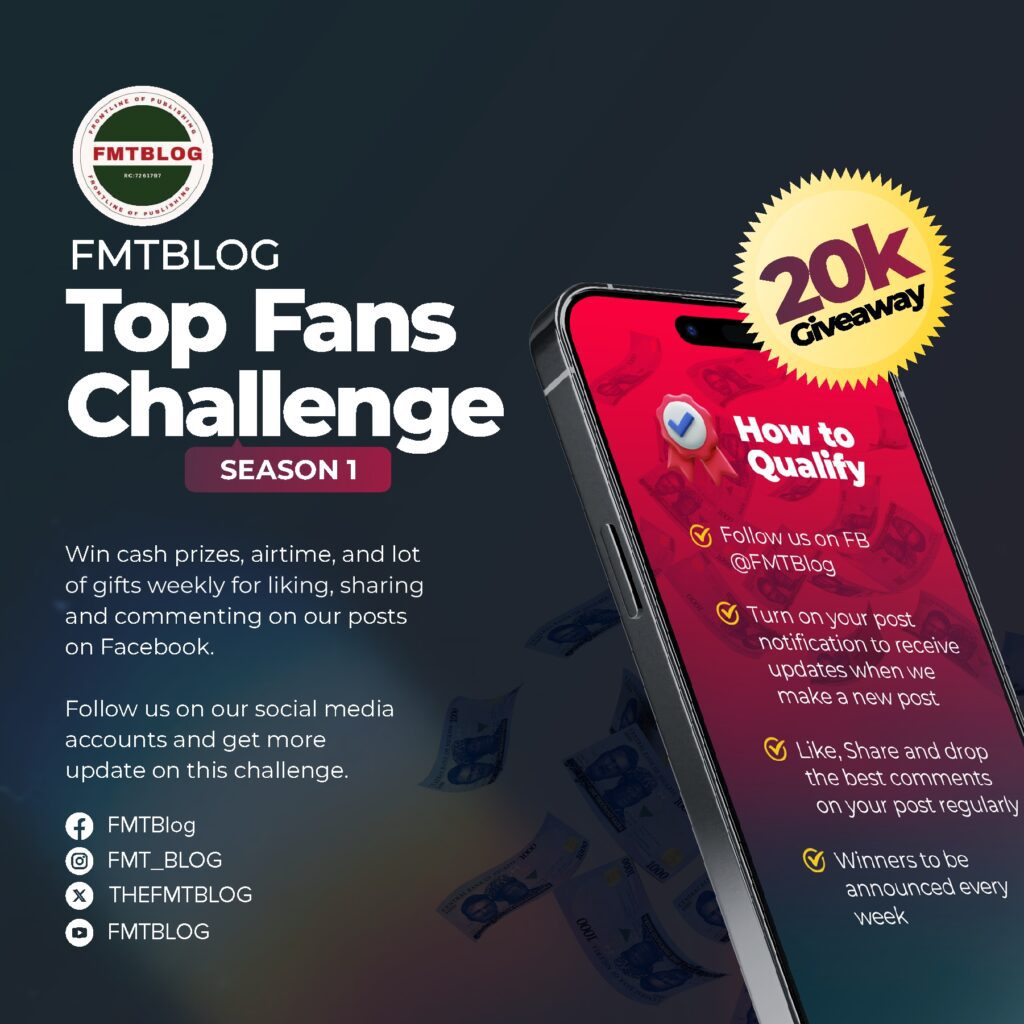HOWTOS
How To Export WhatsApp Chats To PDF Format : 7 Steps To Follow Below 👎
How To Export WhatsApp Chats To PDF Format
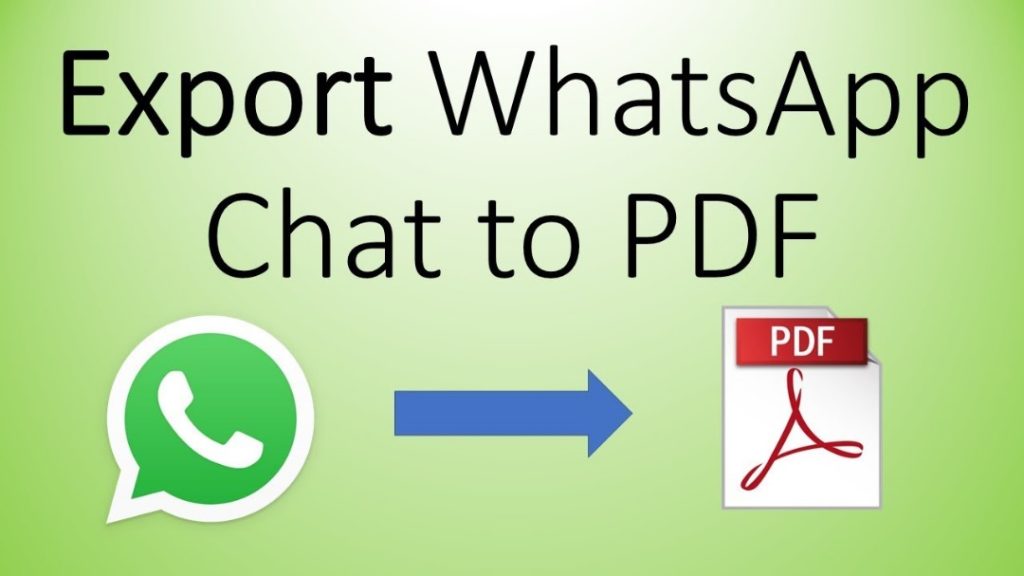
Are you aware that you can now save WhatsApp Chats in PDF format? Well, if NO, FMTBLOG is here to solve your stun.
WhatsApp has become an integral part of our daily lives, especially in social activities, including messaging and video chatting.
The Meta INC social platform supports instant chat via our laptops, tablets, and mobile devices.
READ ALSO- WhatsApp Rolling Out Update To Block Screenshot On Profile Pictures
WhatsApp now includes a feature that lets you save crucial talks in PDF format. You can use this function with your Android device.
This function allows you to save WhatsApp messages in PDF format, which is easy to use, adaptable, and can be preserved for a long time.
Check out the step-by-step procedures to follow below;
Start by launching the WhatsApp app on your Android device. Navigate to the chat you want to convert to PDF.
- Step 1: Open WhatsApp and select chat
- Step 2: Click the three dots in the top-right corner
You’ll find three dots in the upper right corner of the screen. Tap to open a menu with various options.
- Step 3: Select More and Export Chat
In this menu, select More and then choose Export Chat.
- Step 4: Choose media options
Choose to include media files such as photos and videos in exported chats. This step is essential for determining the size and content of the exported PDF.
READ ALSO- Master ChatGPT SEO : How To Rank #1 With AI SEO Content, Enrol Now For Free
- Step 5: Choose a File to Save the PDF export
Next, select a destination to save the chat export results. You can choose various options such as email, Google Drive, or any other file-sharing platform installed on your Android.
READ ALSO- Follow us on socials → Telegram | X/Twitter | Facebook | WhatsApp |WhatsApp Channel |Mobile App
- Step 6: Save as PDF
Use a free online PDF converter or an app like WPS Office to convert exported text files to PDF.
- Step 7: View the converted PDF