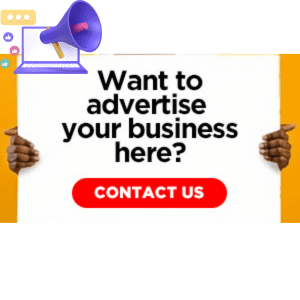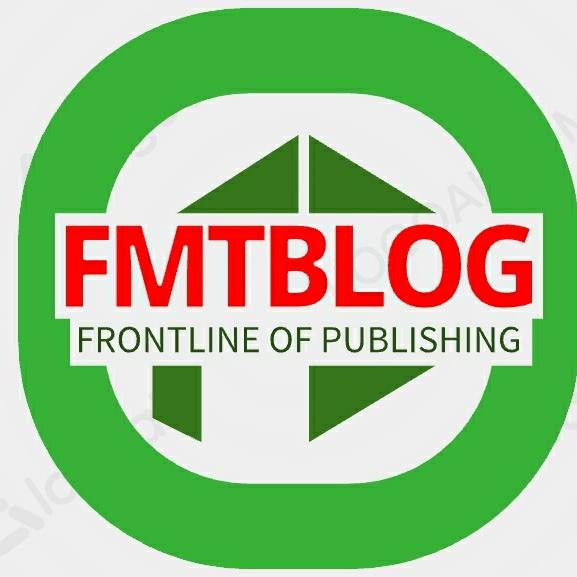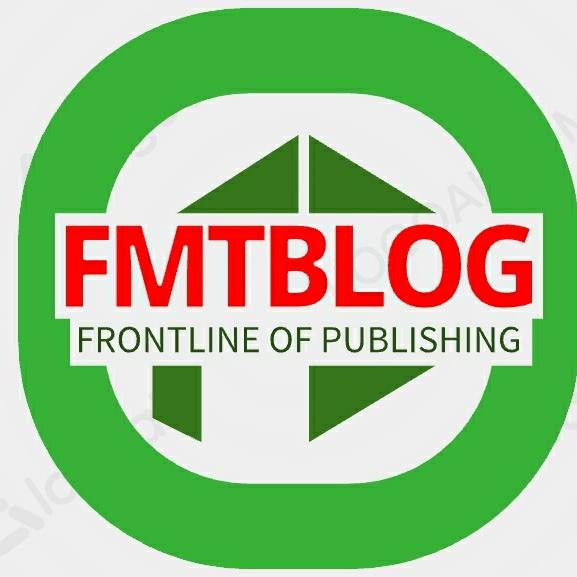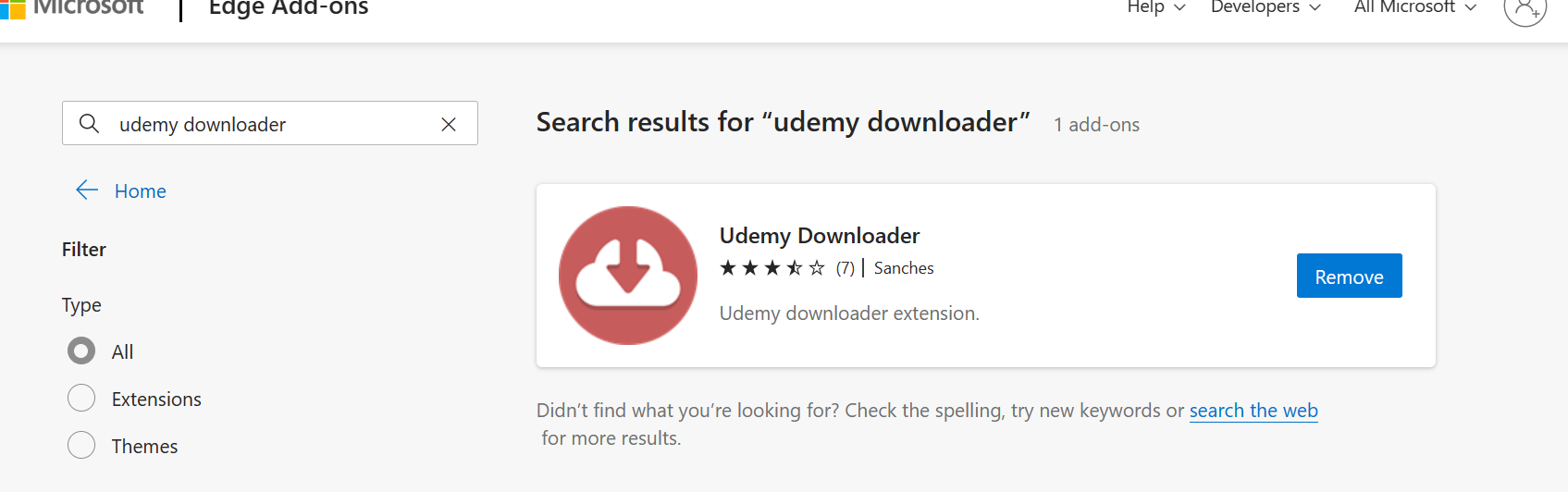
How to Download Udemy Premium Courses On Your PC–
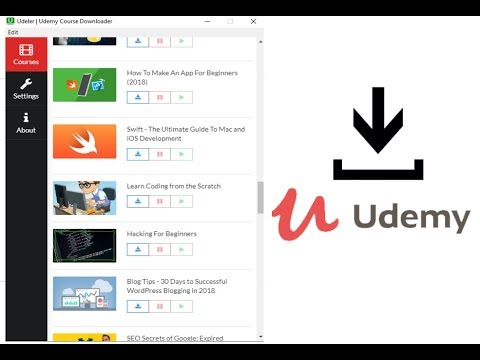
Udemy has become a popular online learning site, with many courses to meet many hobbies and professional ambitions. However, having these courses available offline may be helpful.
In this blog article, we’ll show you how to download Udemy Premium courses on your PC using the Udemy Extension Plugin for Chrome or Microsoft Edge. Let’s look at this convenient approach to offline study.
Why Should You Use the Udemy Extension Plugin
Before we get started with the Download, let’s go through why utilizing the Udemy Extension Plugin is a great idea:
- Easy Accessibility: The extension plugin provides instant access to Udemy courses from your browser, making discovering and downloading course materials simple.
- Offline Learning: By downloading courses using the plugin, you can learn even when you are not connected to the internet, enabling you to study on the move or in distant regions.
- Organised Learning: The Udemy Extension Plugin keeps all your downloaded courses nicely organized, making managing and accessing them simple.
How to Download Udemy Courses Using the Udemy Extension Plugin
Step 1: Download and install the Udemy Extension Plugin
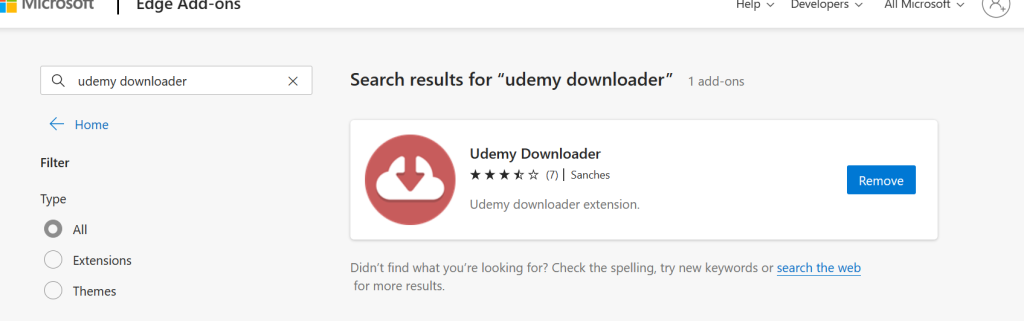
- Enter “Udemy Extension” into the store’s search box.
- To add the extension to your browser, click the “Install” button.
Step 2: Accessing and Logging Into Udemy
- Open your browser and go to www.udemy.com.
- Sign in with your credentials if you already have an Udemy account. Otherwise, create a new account
Meanwhile, FMT BLOG previously published how to can use Udemy Premium Account For free in 2023
Step 3: Locate and Download the Course
- Use the search box at the top of the Udemy website to find the Udemy course you wish to download.
Step 4: Navigate to the Course Page
- To access the course’s main page, click on it.
- Make sure you’re on the course’s main page, which lists all the lectures and resources.
Step 5: Enabling the Udemy Extension
- Look for the Udemy Extension icon in the toolbar of your browser.
- To activate the extension, click on the icon.
Step 6: Course Download
- When you enable the Udemy Extension, it will recognize the course you are now reading.
- To begin the Download, click the “Download” button given by the extension.
Step 7: Choose a Download Format
- The extension will allow you to choose the download format (for example, video or audio) and quality.
Step 8: Begin Download
- After you’ve decided on a format and quality, click the “Start Download” option.
Step 9: Obtaining Access to the Downloaded Course
- Go to the Udemy Extension’s “Downloads” page to view the course material once the Download is complete.
CONCLUSION
With the Udemy Extension Plugin for Chrome or Microsoft Edge, learning on Udemy becomes even more flexible and accessible. You can download your favourite courses and study offline at your leisure by following the easy procedures in this blog article. With Udemy and the Udemy Extension Plugin, you can embrace the power of offline learning and reach your full potential. Happy studying!
Remember to respect the instructors’ copyrights and limit your usage of downloaded material to personal use only.