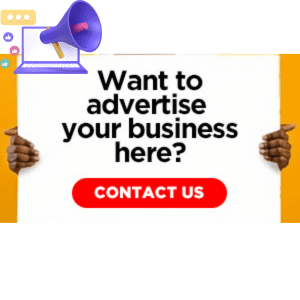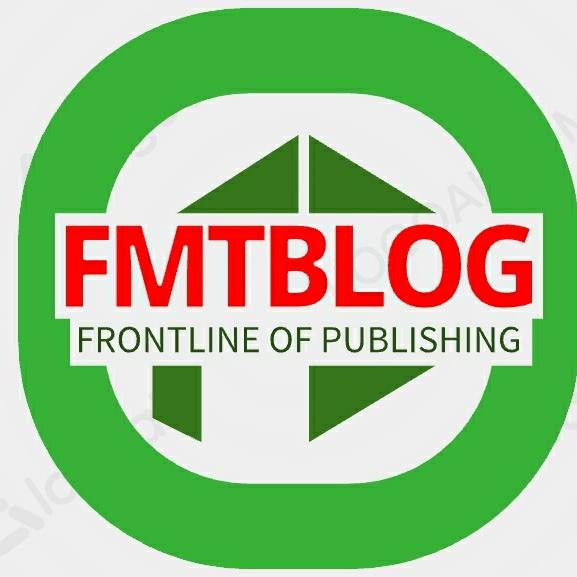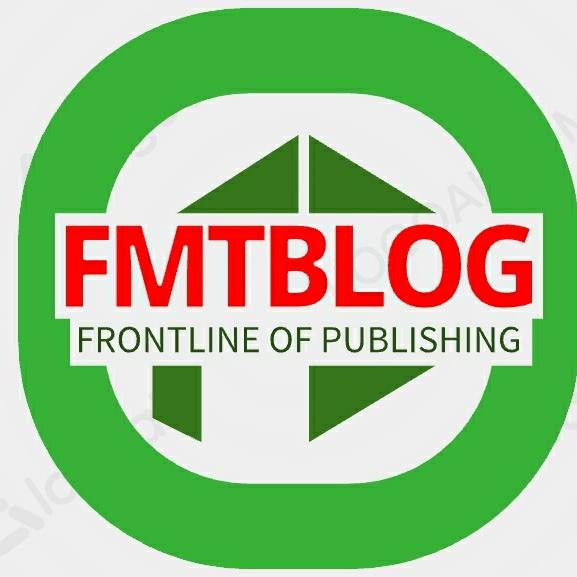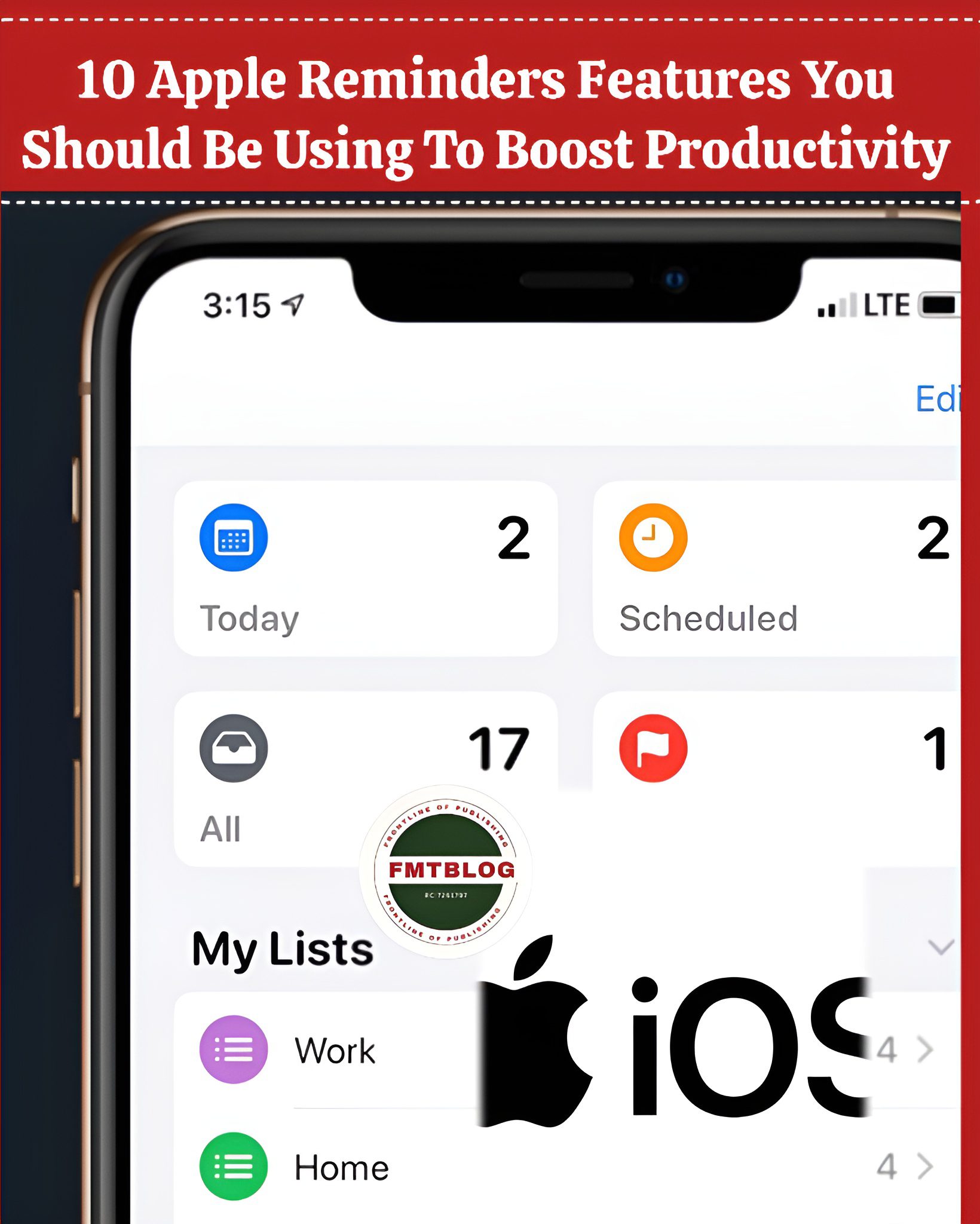
Introduction
In today’s fast-paced world, staying organized is more challenging than ever. With myriad tasks and responsibilities pulling us in different directions, we need reliable tools to keep everything in check. Enter Apple Reminders features, a powerful app designed to help you manage tasks efficiently.
Whether you’re a student juggling assignments, a professional managing projects, or a parent keeping track of family activities, Apple Reminders has features that can make your life easier. This blog post will explore ten essential Apple Reminders features you should be using to enhance your productivity.
Why Apple Reminders Deserves Your Attention
Before we dig into the nitty-gritty of each feature, let’s discuss why Apple Reminders stands out among task management apps. Integrated seamlessly into the Apple ecosystem, this app offers functionalities that go beyond simple to-do lists. With Siri integration, location-based alerts, and advanced organizational tools, Apple Reminders is designed to fit naturally into your day-to-day routines. The best part? It’s free and pre-installed on all Apple devices.
Location-Based Reminders for Contextual Alerts
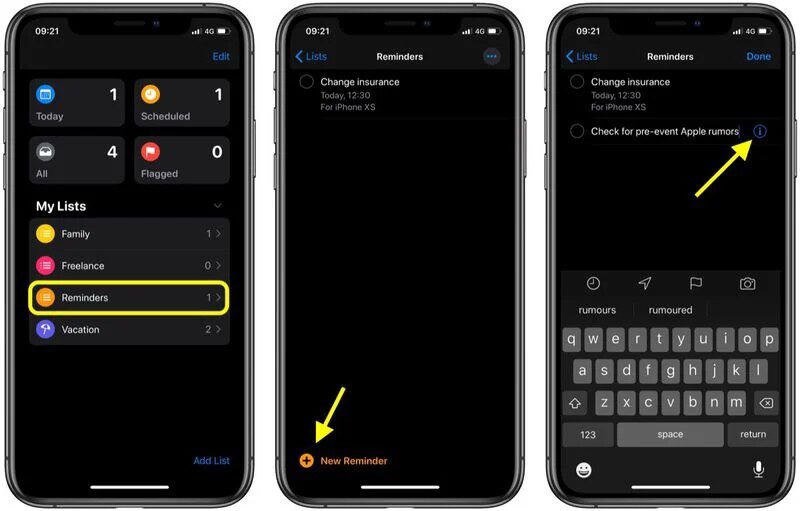
One of the standout features of Apple Reminders is its ability to set location-based reminders. This feature notifies you when you arrive at or leave a specific location. For example, you can set a reminder to pick up groceries when you arrive at the supermarket or to send an email when you leave the office. To set a location-based reminder, simply tap the “i” button next to a reminder, enable “Remind me at a location,” and choose your desired location.
Location-based reminders are particularly useful for those who are always on the go. By receiving alerts based on your physical location, you can ensure that you never forget important tasks tied to specific places. This feature helps you stay organized without the constant need to check your to-do list manually.
Integrate Siri for Hands-Free Task Management
Siri integration is another powerful feature of Apple Reminders that allows for hands-free task management. You can ask Siri to create reminders, mark tasks as complete, or check your list without lifting a finger. Simply say, “Hey Siri, remind me to call John at 3 PM,” and Siri will instantly add this task to your reminders.
This feature is incredibly convenient, especially when you’re driving or multitasking. With Siri’s voice commands, you can effortlessly manage your tasks while keeping your hands and eyes free for other activities. It’s an excellent way to stay productive without compromising safety or efficiency.
Organize with Lists and Subtasks
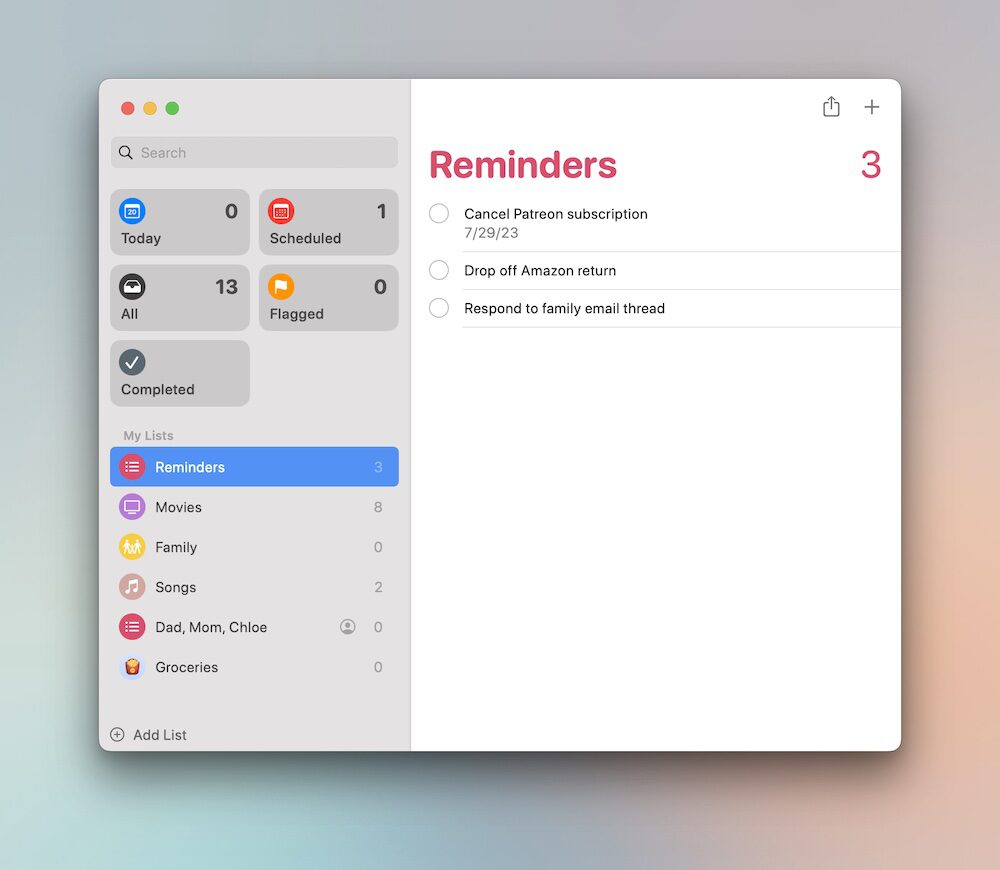
Apple Reminders allows you to create multiple lists to categorize your tasks effectively. Whether it’s a shopping list, a work project, or a list of personal goals, you can keep everything neatly organized. Additionally, you can add subtasks to break down larger tasks into smaller, more manageable steps. This hierarchical structure makes it easier to track your progress and ensures that you don’t miss any critical details.
Using lists and subtasks helps you maintain a clear overview of your tasks and priorities. By organizing your tasks into specific categories and breaking them down into actionable steps, you can tackle even the most complex projects with ease. This feature is particularly useful for project management and long-term planning.
Set Priority Levels for Focused Task Management
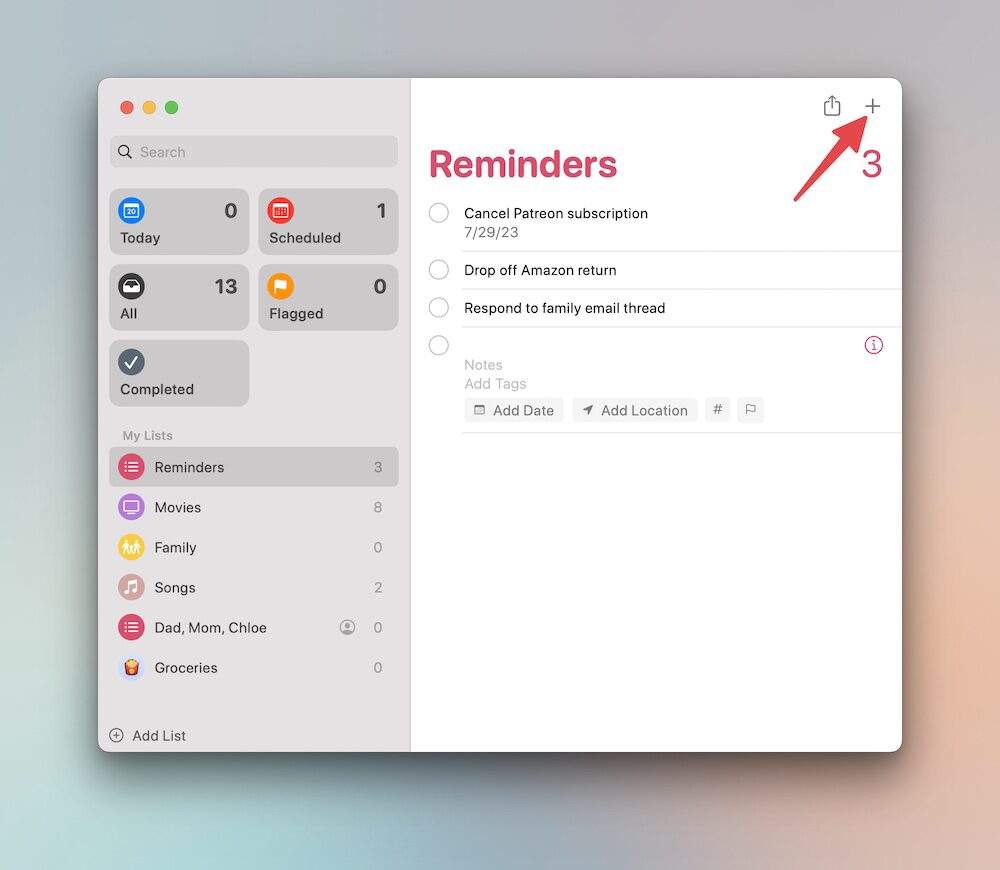
Not all tasks are created equal, and Apple Reminders recognizes this by allowing you to set priority levels for each task. You can mark tasks as low, medium, or high priority, helping you focus on what’s most important. To set a priority level, tap the “i” button next to a reminder and select your desired priority from the list.
Prioritizing your tasks ensures that you allocate your time and energy to activities that matter most. By identifying high-priority tasks, you can tackle them first and avoid procrastination. This feature is essential for effective time management and ensuring that critical tasks are completed on time.
Add Attachments for Comprehensive Task Details
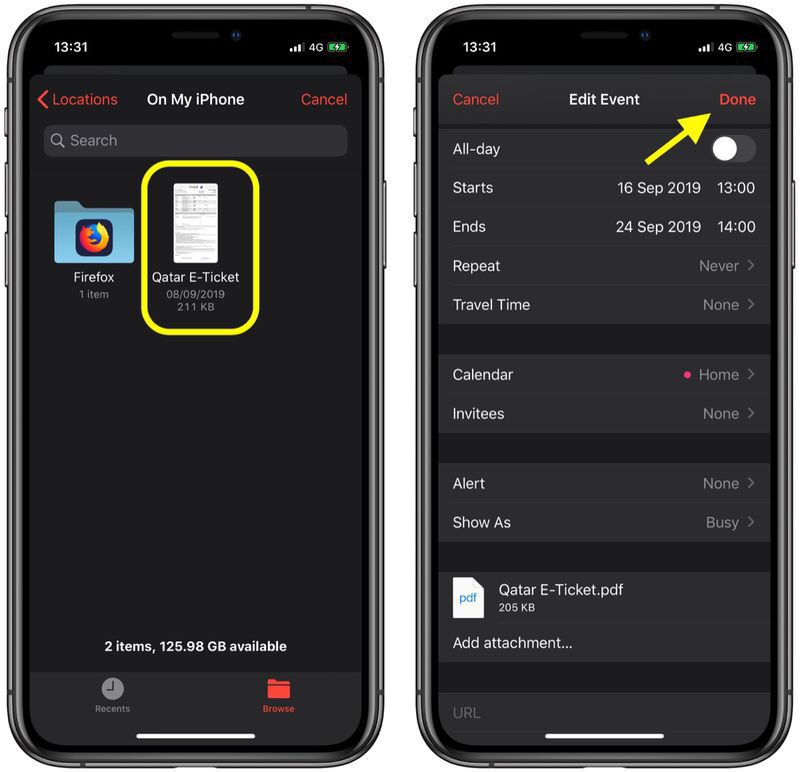
Sometimes, a simple text reminder isn’t enough to capture all the details of a task. Apple Reminders allows you to add attachments such as photos, documents, and links to your reminders. This feature is perfect for tasks that require additional context or reference materials. To add an attachment, tap the “i” button next to a reminder and select the “Add Image” or “Add URL” option.
Adding attachments to your reminders provides a more comprehensive view of your tasks. Whether it’s a photo of a receipt, a document for review, or a link to a relevant website, attachments ensure that you have all the information you need at your fingertips. This feature enhances the usability and effectiveness of your reminders.
JOIN THE CONVERSATION– → Telegram | X/Twitter | Facebook | WhatsApp|WhatsApp Channel|Mobile App|Instagram
Use Repeat Intervals for Recurring Tasks
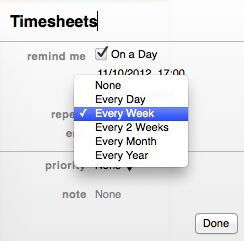
For tasks that occur regularly, such as weekly meetings or monthly bill payments, Apple Reminders offers repeat intervals. You can set tasks to repeat daily, weekly, monthly, or at custom intervals to ensure that you never miss a recurring event. To set a repeat interval, tap the “i” button next to a reminder and choose the “Repeat” option.
Repeat intervals are particularly useful for maintaining consistency and routine in your schedule. By automating recurring tasks, you can free up mental space and reduce the risk of forgetting important events. This feature is ideal for managing long-term commitments and recurring responsibilities.
Share Lists for Collaborative Task Management
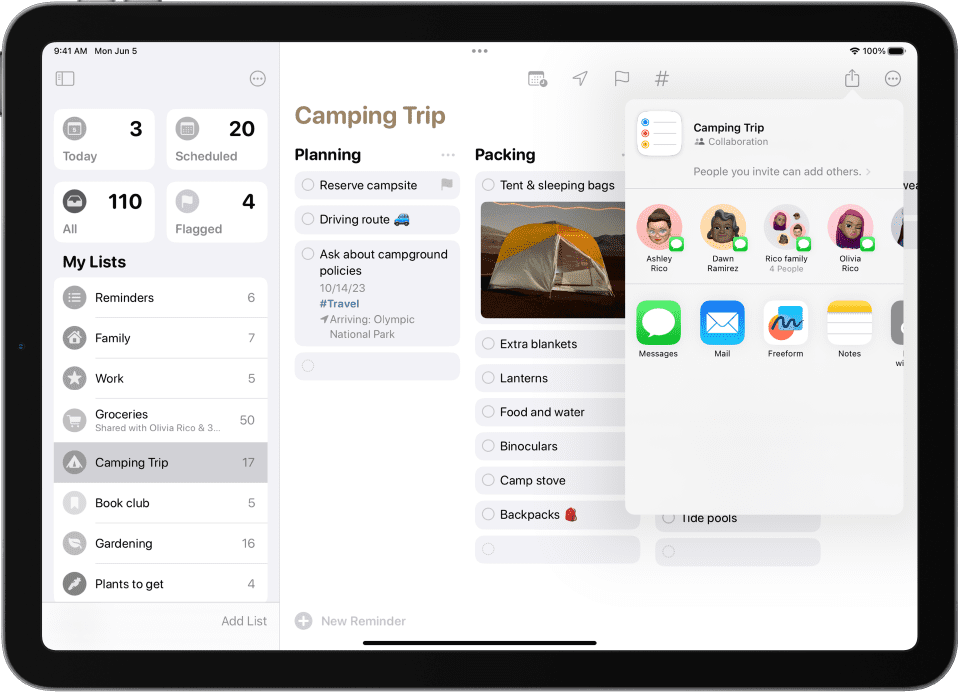
Collaboration is often key to achieving goals, and Apple Reminders makes this easy with its list-sharing feature. You can share lists with family members, friends, or colleagues, allowing everyone to contribute and stay updated on task progress. To share a list, open the list, tap the “More” button, and select “Add People.”
Sharing lists fosters teamwork and accountability. Whether it’s a family shopping list, a group project, or a team task list, everyone involved can see updates in real-time and contribute to completing tasks. This feature enhances communication and collaboration, making it easier to achieve collective goals.
Leverage Smart Lists for Automated Organization
Smart Lists are a handy feature that automatically organizes your reminders based on specific criteria. For example, you can create a Smart List that only shows high-priority tasks or tasks due within the next week. To create a Smart List, open the Reminders app, tap “Add List,” and choose “Smart List.”
Smart Lists provide a dynamic and automated way to keep track of your tasks. By filtering tasks based on priority, due date, or other criteria, you can quickly access the most relevant reminders without manually sorting through your lists. This feature enhances efficiency and helps you stay focused on current priorities.
Utilize Time-Based Alerts for Timely Reminders
Time-based alerts are a fundamental feature of Apple Reminders, allowing you to set specific times for your reminders. Whether it’s a deadline, an appointment, or a time-sensitive task, you can ensure that you’re notified exactly when you need to be. To set a time-based alert, tap the “i” button next to a reminder and enable the “Remind me on a day” option.
Time-based alerts help you stay on schedule and manage your time effectively. By receiving timely notifications, you can prioritize your tasks and avoid last-minute rushes. This feature is crucial for maintaining punctuality and meeting deadlines.
Customize Appearance for a Personalized Experience
Finally, Apple Reminders allows you to customize the appearance of your lists to suit your preferences. You can choose different colors and icons for each list, making it easy to differentiate between them at a glance. To customize a list, tap the “More” button next to the list name and select “Name & Appearance.”
Customizing the appearance of your lists adds a personal touch to your task management experience. By visually distinguishing your lists, you can quickly identify and access the information you need. This feature enhances usability and makes the app more enjoyable to use.
Conclusion
Apple Reminders is a powerful and versatile tool that can significantly enhance your productivity. By leveraging its various features, such as location-based alerts, Siri integration, and list sharing, you can manage your tasks more effectively and stay organized. Whether you’re a busy professional, a student, or a parent, Apple Reminders has something to offer. Start exploring these features today and take control of your schedule like never before.
JOIN THE CONVERSATION– → Telegram | X/Twitter | Facebook | WhatsApp|WhatsApp Channel|Mobile App|Instagram
Ready to boost your productivity? Explore Apple Reminders and discover how it can transform the way you manage tasks.