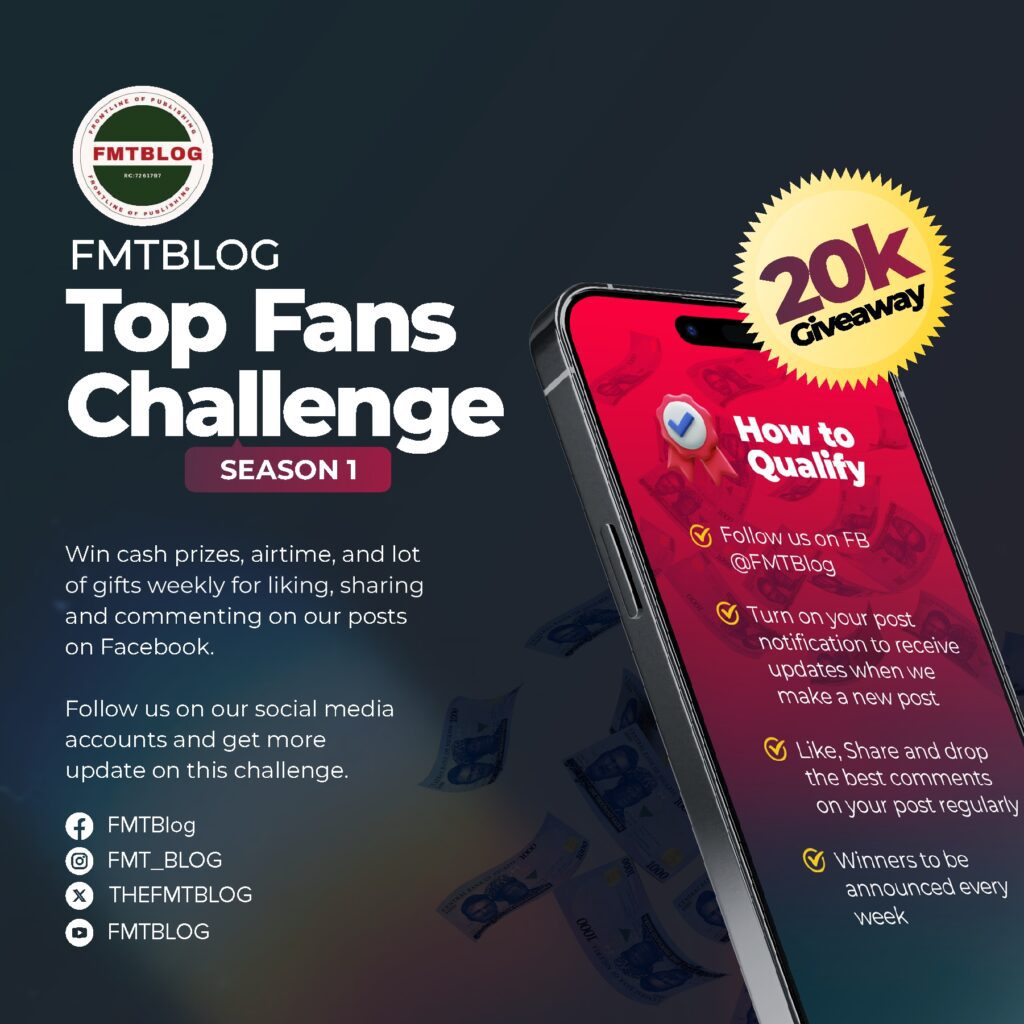Viral Gists
How To Download And Install Samsung One UI 7 Beta Update [Any Country]
Learn how to download and install Samsung One UI 7 Beta Update. A step-by-step guide for eligible devices, with troubleshooting tips included.

Samsung has been at the forefront of bringing innovative features to its devices through its custom Android skin, One UI. The One UI 7 Beta Update is the latest iteration, offering fresh design elements, improved performance, and exciting new features.
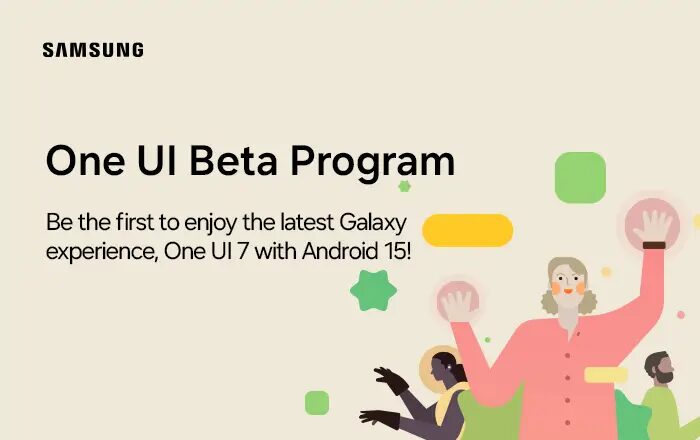
Suppose you’re a Samsung user or a tech enthusiast eager to test the latest enhancements.
In that case, this guide will walk you through everything you need about downloading and installing the One UI 7 Beta Update in any country.
Keep reading to learn about the eligible devices, the benefits of beta testing, and a detailed step-by-step guide to get started with the One UI 7 Beta Update.
What’s New in the Samsung One UI 7 Beta Update?
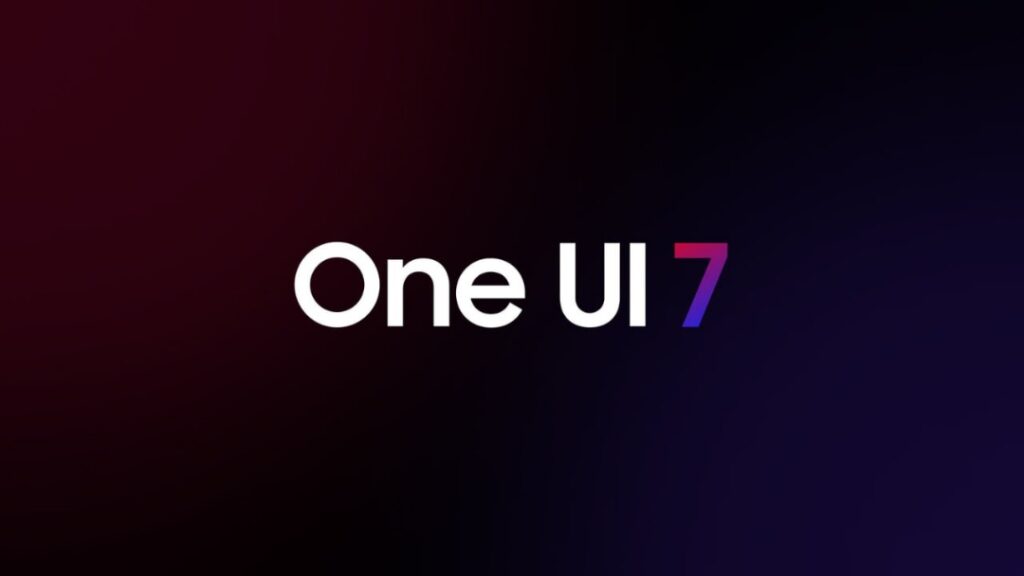
The One UI 7 Beta Update comes packed with exciting features and improvements, making it a must-try for users who love staying ahead of the curve. Here’s a quick overview of what you can expect:
- Refreshed Design: A cleaner, more intuitive interface for smoother navigation.
- Enhanced Privacy: New security options to protect your data better.
- Improved Performance: Optimisations for faster response times and battery efficiency.
- Feature Additions: Samsung apps, camera modes, and multitasking tools are updated.
Testing these features early lets you experience the latest mobile technology before the official release!
Eligible Devices for Samsung One UI 7 Beta
Not all Samsung devices will support the One UI 7 Beta Update. Here’s a list of eligible devices that can participate in the beta program (subject to regional availability).
Flagship Models:
- Samsung Galaxy S23, S23+, S23 Ultra
- Samsung Galaxy S24, S24+, S24Utra
- Samsung Galaxy S22, S22+, S22 Ultra
- Samsung Galaxy Z Fold 4, Z Fold 3
- Samsung Galaxy Z Flip 4, Z Flip 3
Other Supported Devices:
- Samsung Galaxy A74
- Samsung Galaxy Tab S8 series
If your device isn’t listed, it’s likely not included in the beta program. Don’t worry—the final version will roll out to more compatible devices once the beta phase concludes.
Why Try the One UI 7 Beta?
Becoming a beta tester offers a range of advantages, especially if you’re passionate about exploring new technology. Here’s why you should consider it:
- Early Access: Get hands-on experience with new features and UI designs before the public release.
- Influence Development: Your feedback helps Samsung identify bugs and improve the final version.
- Learning Opportunity: Beta testing allows you to deepen your understanding of software development and testing processes.
While participating, remember that beta versions may have minor bugs or glitches, but these are part of the testing phase and will be resolved before the official rollout.
Important Note:
- You should back up your data before updating it to the One UI 7 Beta based on Android 15. The update does not delete your data; it is just a precaution.
- Ensure your device is on the latest build – AXK4 – You can check the build you are currently on in Settings -> About Phone-> Software information. The last 4 characters of the build number are what you are looking for. If you are on a different build than the one on the left part of a link before the arrow sign, you won’t be able to flash the file successfully.
How to Download and Install Samsung One UI 7 Beta Update
Installing the One UI 7 Beta can be done via two main methods—Over-The-Air (OTA) installation or manual flashing. Here’s a step-by-step guide for both:
Method 1: OTA Installation
The OTA method is the simplest and most user-friendly way to download the beta update:
- Register for the Beta Program:
- Open the Samsung Members app and log in using your Samsung account.
- Tap the One UI Beta Program banner and follow the on-screen instructions to join. You can also search for the One UI Beta program and enroll.
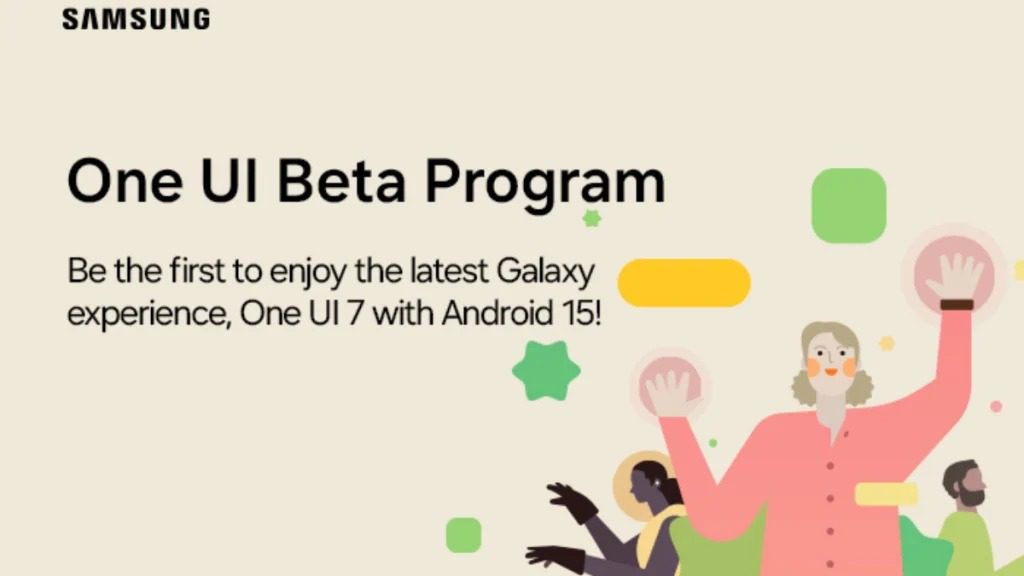
- Check for the Beta Update:
- Go to your device settings and tap on Software Update.
- Select Download and Install. If the beta update is available for your device, it will appear here.
- Download and Install:
- Download the update package and wait for the download to complete.
- Tap Install Now, and your device will reboot automatically to apply the update.
Method 2: Manual Installation Using Odin
For advanced users, manual installation via Odin is another option. Here’s how to do it:
- Back-Up Your Data:
- Before starting, back up all your important data to avoid potential loss during the process.
- Download the Firmware:
- Visit a trusted firmware repository like SamMobile or Updato to download the One UI 7 Beta firmware for your specific device model.
- Download Odin and Drivers:
- Install the Odin flashing tool on your PC and ensure the Samsung USB drivers are installed.
- Enter Download Mode:
- Turn off your Samsung device. Press and simultaneously hold the Volume Down + Power Button to enter Download Mode.
- Flash the Firmware:
- Open Odin on your PC and connect your device using a USB cable.
- Load the firmware files into their respective sections in Odin (AP, BL, CP, and CSC).
- Click Start to begin the flashing process. Your device will reboot once the installation is complete.
Common Issues and Troubleshooting Tips
During the beta installation process, you may encounter some common issues. Here’s how to resolve them:
- Installation Failure:
- Ensure that your device model matches the firmware package.
- Check that your Wi-Fi connection is stable for OTA installations.
- Device Lag or Crashes:
- Perform a factory reset after installing the beta if performance issues persist.
- Update Not Showing:
- Ensure you’ve registered for the beta program via the Samsung Members app.
- Try rebooting your device and re-checking the Software Update section.
How to Maximize Your One UI 7 Beta Experience
Once you’ve successfully installed the One UI 7 Beta, make the most of it with these tips:
- Explore the Features:
- Use the redesigned interface and test new functionalities like updated multitasking tools or enhanced privacy controls.
- Provide Feedback:
- Use the Samsung Members app to report bugs and offer suggestions. Your feedback is crucial in improving the software.
- Monitor Battery Life:
- Track how the beta software impacts battery performance and report any unusual drain to Samsung.
- Stay Updated:
- Watch for new beta updates since Samsung often makes incremental improvements throughout the testing phase.
Test Drive Samsung’s Future
The One UI 7 Beta Update is an exciting opportunity to shape the future of Samsung’s software. Participating as a beta tester gives you exclusive early access to innovative features while contributing valuable feedback.
Combining the refreshed design, enhanced performance, and improved features, One UI 7 will elevate your Samsung experience.
Once you’ve tried it, don’t forget to share your thoughts with Samsung—it’s all part of the beta testing process. Happy exploring!