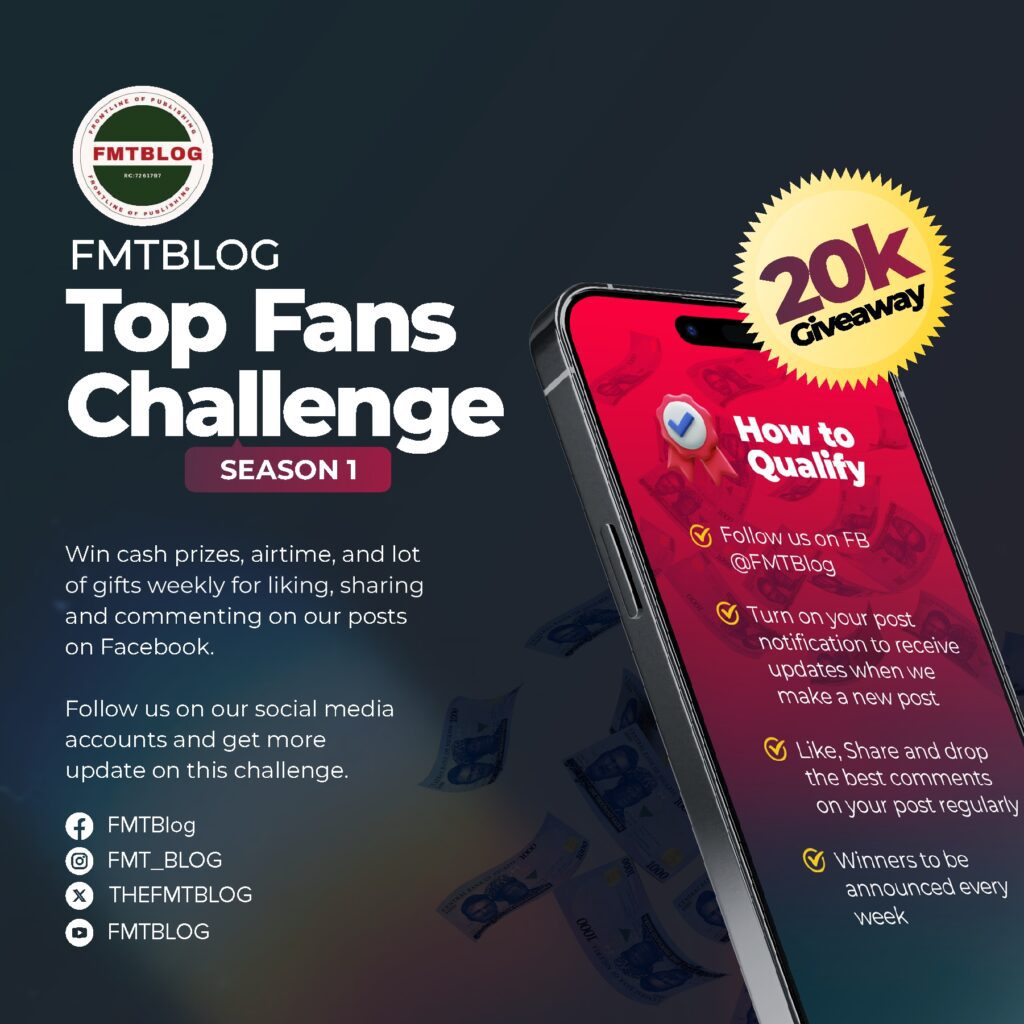Technology
How To Enable Lock Screen Widgets On Samsung Galaxy S25 Devices
Samsung unveiled the Galaxy S25 series with One UI 7 and a ton of revamped home screen widgets, but the phone also supports these widgets on the lock screen. Did you know that?
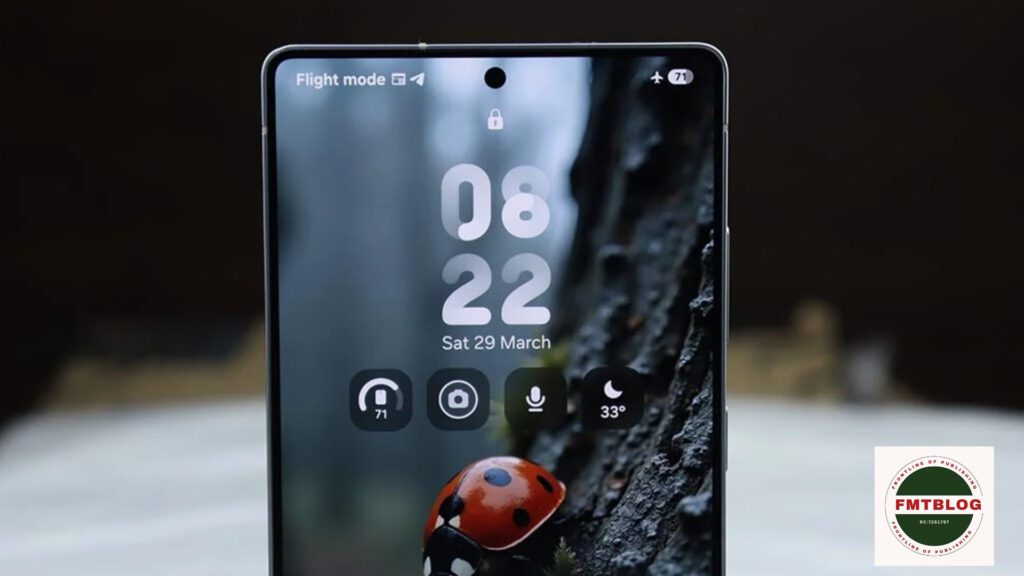
Widgets are a fantastic way to get information about any of the applications without needing to open them in the first place. These lock screen widgets do the opposite by showing you that information at a glance — or taking further action with the shortcut buttons.
You might want to combine a quick battery in the lock screen with a voice recorder and a weather forecast, for instance.
The widget space sits below the lock screen clock, with space for three or four widgets. They’ll show up when you wake the smartphone in AOD mode or lock mode with a single or double tap, respectively.
Settings > Wallpaper and Style > Lock Screen and enable the short widgets on your Galaxy S25 mobile. Below the clock, you should see the text “Add widgets”.
You will see a widget selection card with different apps; click on the widget that you wish to be placed in the widgets section. When you have made your selections, tap Done. You can edit a selection of widgets at any time by accessing the lock screen settings.
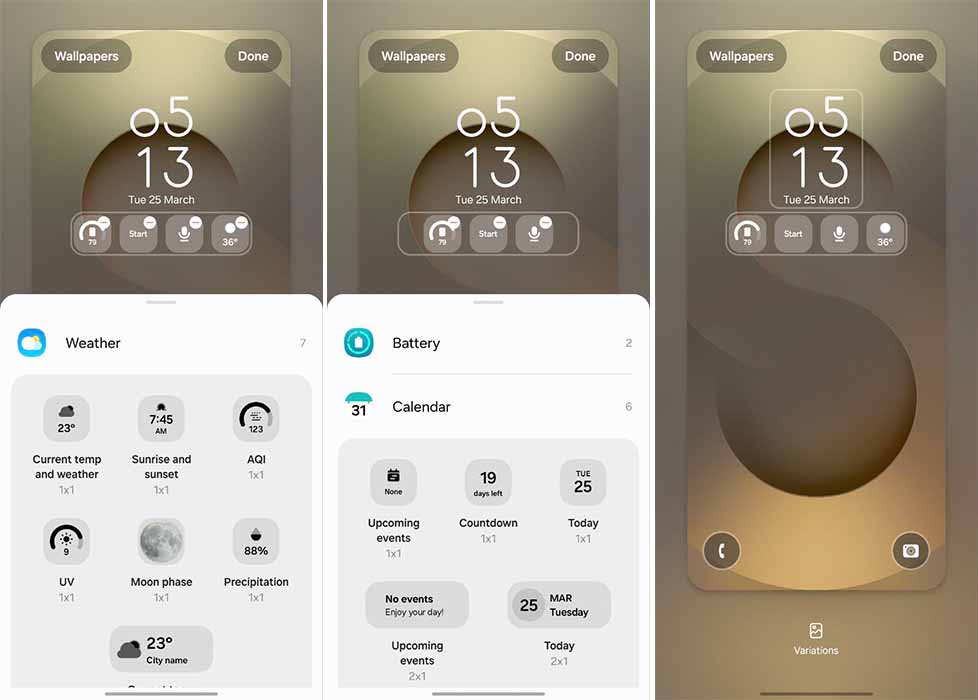
Via >>>>>>>>> Link Here
JOIN THE CONVERSATION→ Telegram | X/Twitter | Facebook | WhatsApp|WhatsApp Channel|Mobile App|Instagram