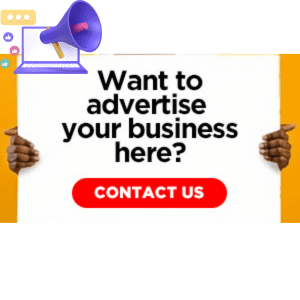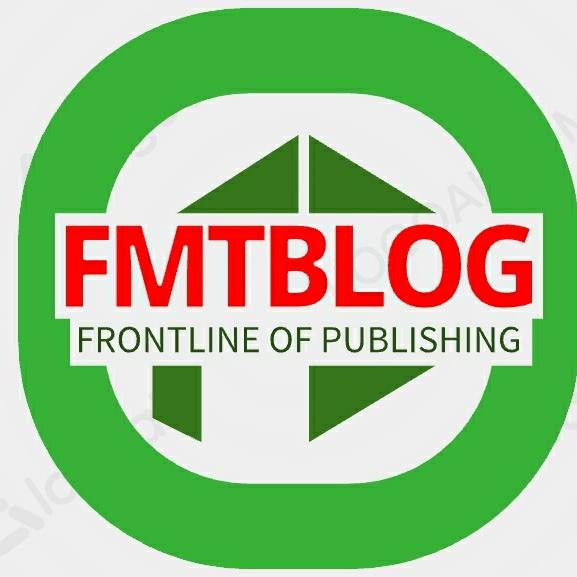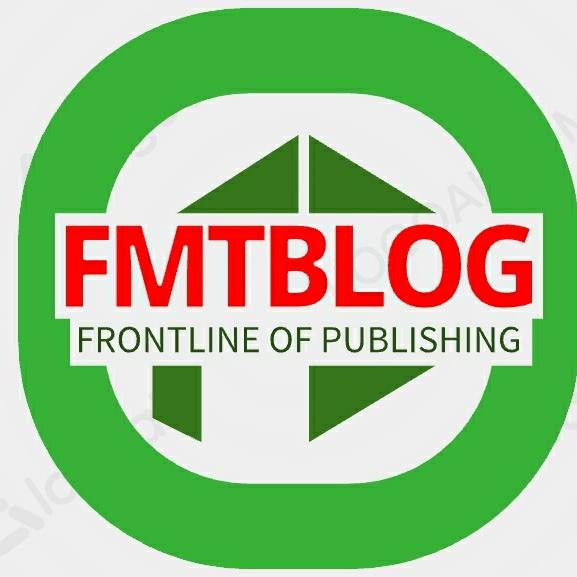If you’re experiencing issues taking a screenshot on Telegram due to security policies, don’t worry – there are several ways to fix this problem.

It’s very essential to understand why Telegram has implemented this security feature. Some conversations on the platform may contain sensitive or private information that users don’t want to be shared or saved without their consent. As a result, Telegram has implemented a security policy that prevents users from taking screenshots in certain chats.
To fix this problem, one option is to adjust the security settings within Telegram. You can do this by going to Settings, then Privacy and Security, and then choosing Passcode Lock. Here, you can enable “Allow Screenshots” to take screenshots in Telegram.
READ ALSO- Sleep Apnea, a common sleep disorder- CPAP therapy, how to overcome
Another solution is to use a third-party app that can override Telegram’s security policy. For instance, there are various screen recording apps that you can download and use to capture screenshots on Telegram. These apps work by recording your device’s screen and saving it as a video, which you can then use to capture the screenshot you need.
In some cases, the security policy may be enforced by your device’s operating system rather than Telegram itself. If this is the case, you may need to adjust your device’s security settings to enable screenshots. To do this, go to your device’s Settings, then Security, and then Screen capture. Here, you can enable the option to “Show contextual warning” to allow screenshots.
How to Fix Can’t Take Screenshot Due to Security Policy – Android & iOS
iOS Steps:
1. The first step is to open your Telegram app on iOS (iPhone).
2. On the app, head to Settings by tapping the three burger icon at the top left.
3. Tap on Settings > Privacy and Security > Passcode & Face ID.
4. Under Passcode & Face ID, re-enter your four-digit pin to access the settings.
5. Now scroll down and toggle off ‘Unlock with Face ID’.
Android Steps:
1. The first step is to open your Telegram app on Android.
2. On the app, head to Settings by tapping the three burger icon at the top left.
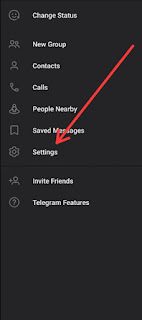
3. Tap on Settings > Privacy and Security > Passcode Lock.
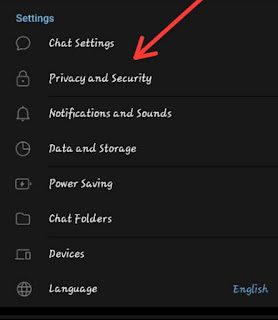
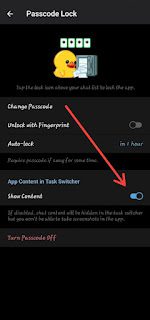
4. Under Passcode, re-enter your four-digit pin to access the settings.
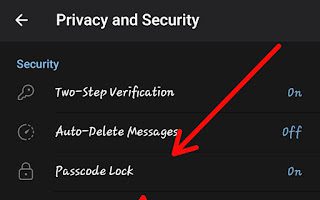
5. Now scroll down and toggle on ‘Show Content’ under App Content in Task Switcher.
In conclusion, if you’re unable to take screenshots on Telegram due to security policies, there are several solutions available. Whether it’s adjusting Telegram’s security settings, using a third-party app.