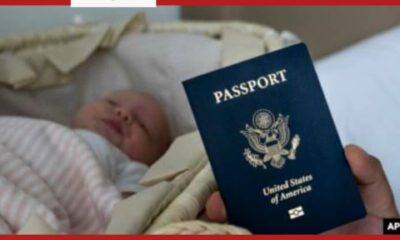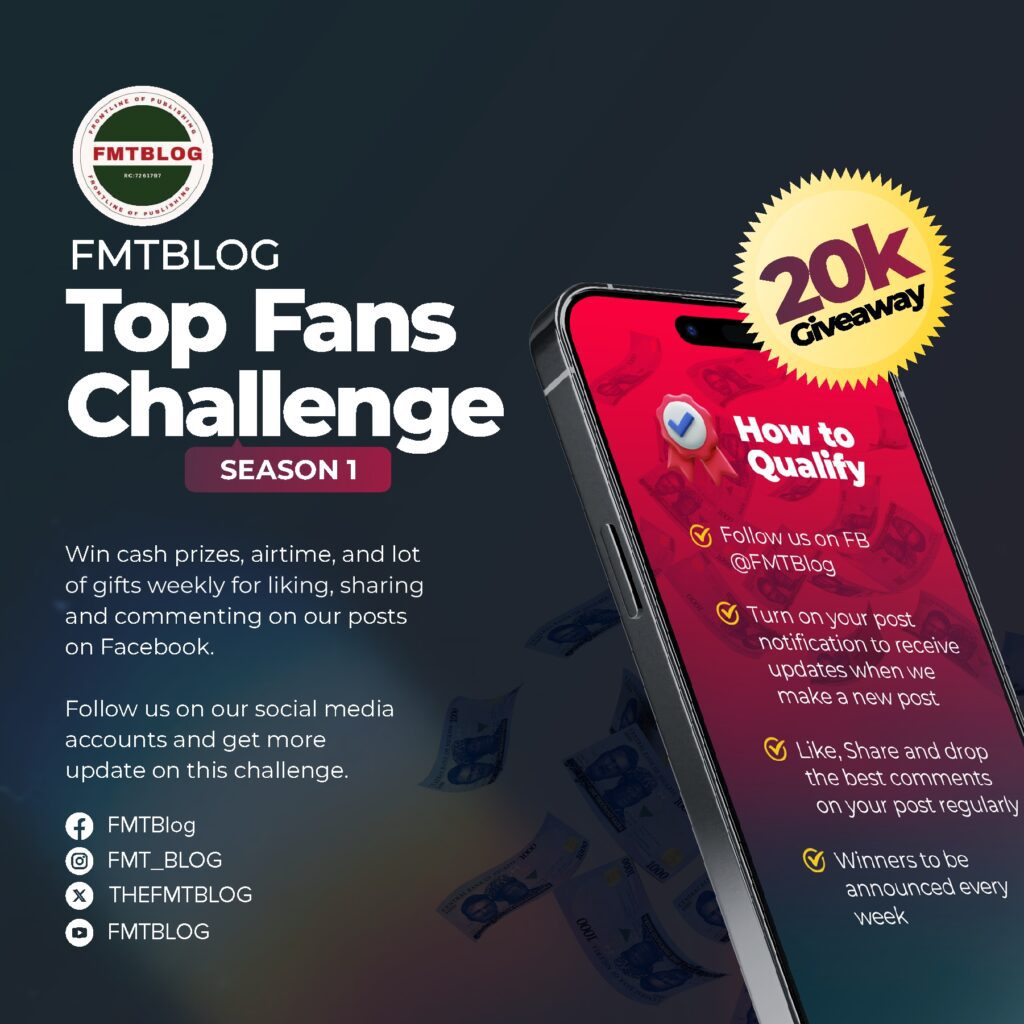Technology
10 Settings You Must First Change On Your Samsung Devices Running One UI 7.0 Update
One UI 7.0 update has rolled out globally, showcasing a range of updates and enhancements compared to its previous version. To further optimise your user experience and boost efficiency on your One UI 7.0 device, here are 10 settings you must first change on your Samsung devices running One UI 7.0:
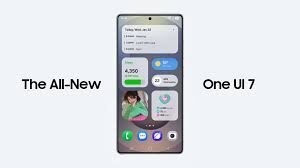
App Size and Labels
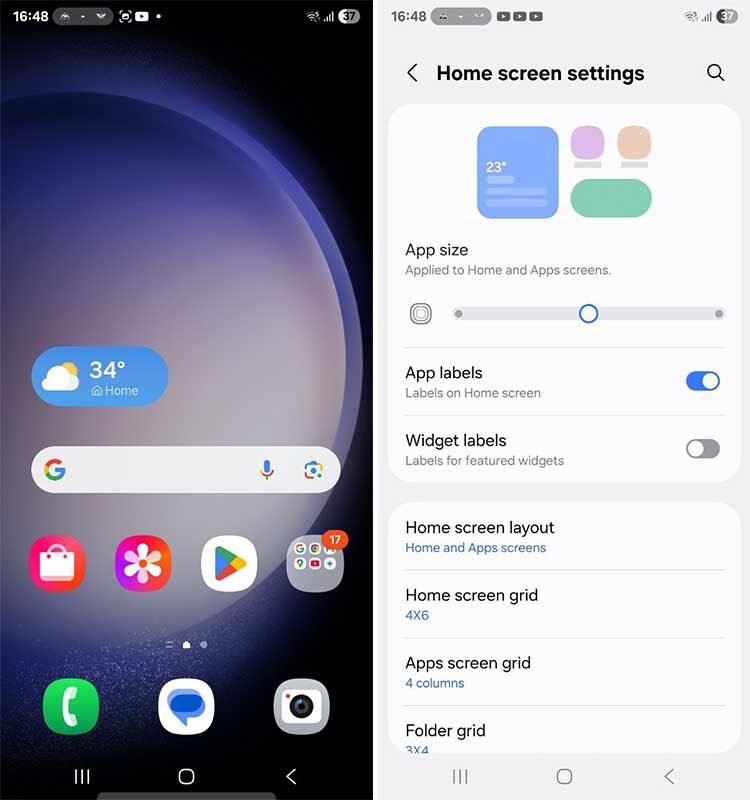
One UI 7.0 enables users to customise the size of app icons and manage the visibility of widget labels. To personalise your home screen and enhance visibility, pinch inward on the home screen, go to Settings, and adjust the app icon size by sliding left or right, as well as toggle app or widget labels on or off.
READ ALSO-Samsung Set To Launch Galaxy S25 EDGE Series In May, Features & Specs: All You Need To Know
Home Screen Layout
The default home screen layout combines the Home screen and Apps screen, allowing easy access to favourite apps, folders, and widgets. Alternatively, you can opt for the Home screen-only layout, removing the app drawer to display all apps directly on the home screen. Additional options include adjusting the home screen grid, apps screen grid, and folder grid settings.
Remove Left Screen
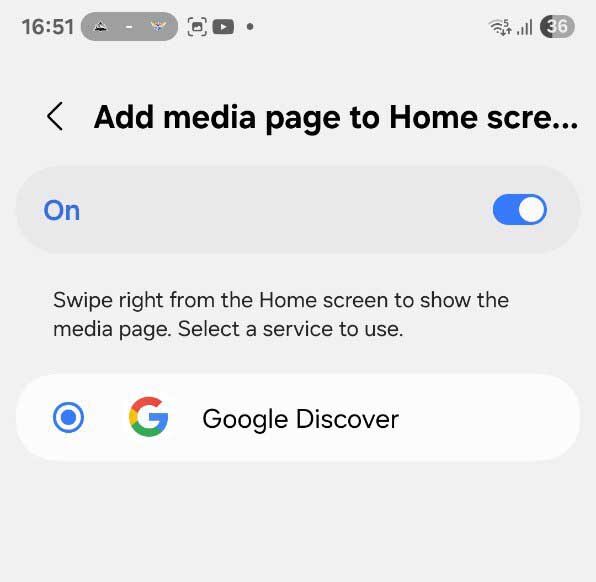
The left screen can be customised by switching from Google Discover to Samsung Free or turning it off altogether. To make these changes, pinch inward on the home screen, navigate to Settings, and access the option to add or turn off the media page.
Swipe Gestures
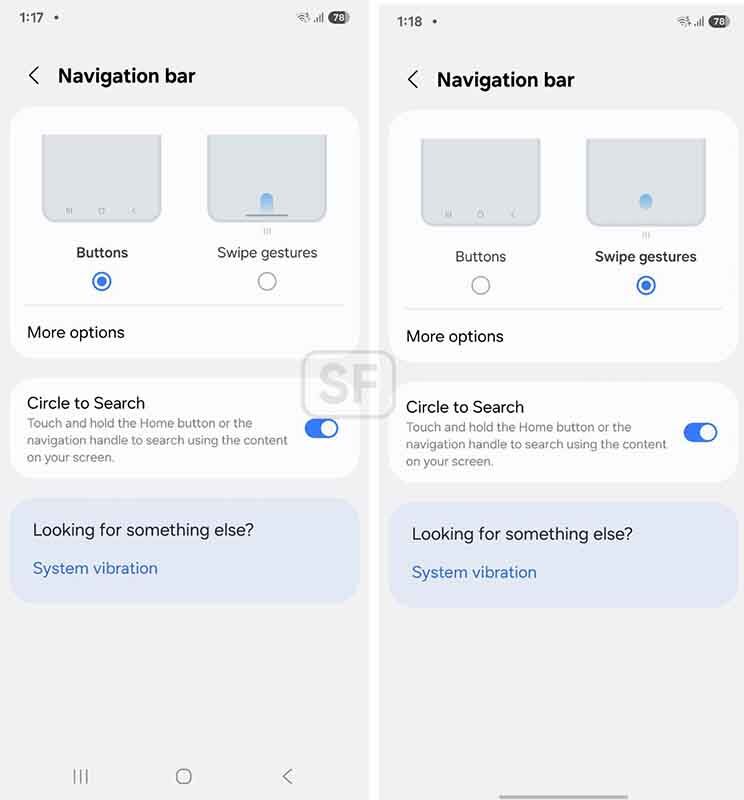
One UI 7.0 offers navigation gestures for devices using traditional navigation buttons that can enhance speed and efficiency. To turn on Swipe Gestures, go to Settings, select the Navigation bar, and then choose Swipe Gestures. You can also adjust gesture sensitivity to refine their functionality.
Screen Timeout
Samsung sets the default screen timeout for reasonable usage before the Display dims or locks. Users can extend this timeout from the standard 15 or 30 seconds to 1 minute or longer by navigating to Settings > Display > Screen timeout.
Vertical App Drawer
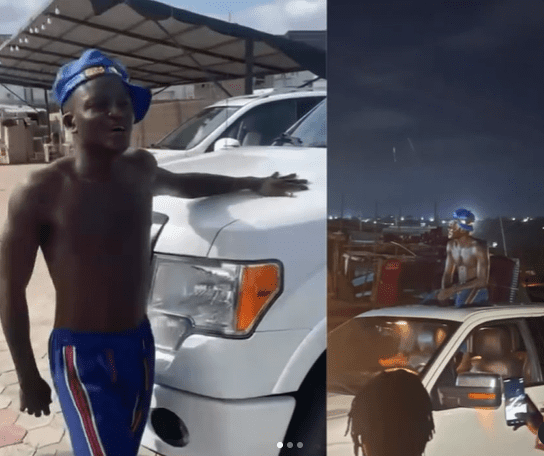
One UI 7.0 introduces the option of a vertical app drawer instead of the traditional horizontal layout. To activate this feature, open the App Drawer, tap the three dots in the search bar, select Sort, and then choose Alphabetical Order.
Unified Quick Settings
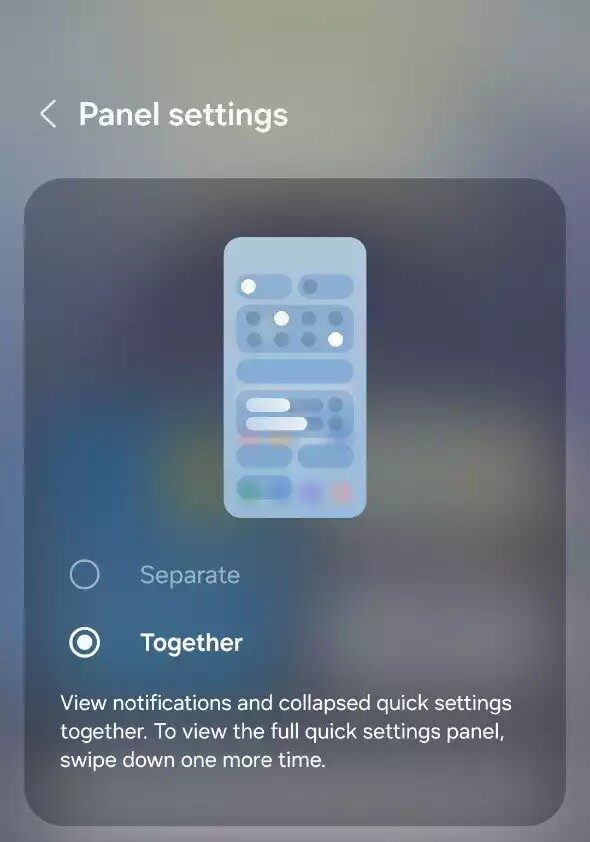
Samsung has revamped the quick settings access, separating notifications from quick settings. However, you can revert to the classic interface by opening Quick settings, tapping on Edit, selecting Panel Settings, and then choosing Together. The interface can be further customised using the on-screen options.
Now Bar and Live Notifications
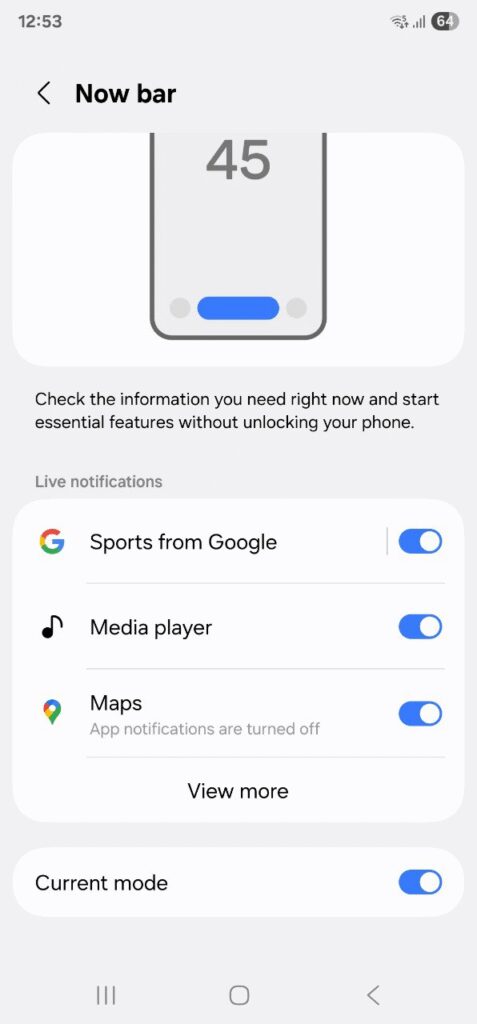
Among the innovative features in One UI 7.0 are the Now Bar and Live notifications, which keep you updated with real-time information on your lock screen and home screen. You can manage which compatible apps display updates in the Now Bar or via Live notifications. Additionally, setting up your favourite sports team in Google Sports can provide live score updates.
Edge Panel

The Edge panel feature consolidates your favourite apps in one convenient location. You can adjust the edge panel handle by tapping and holding on either side of the screen. Go to Display> Edge panels or turn the Edge panel off to customise it.
Auto-Restart
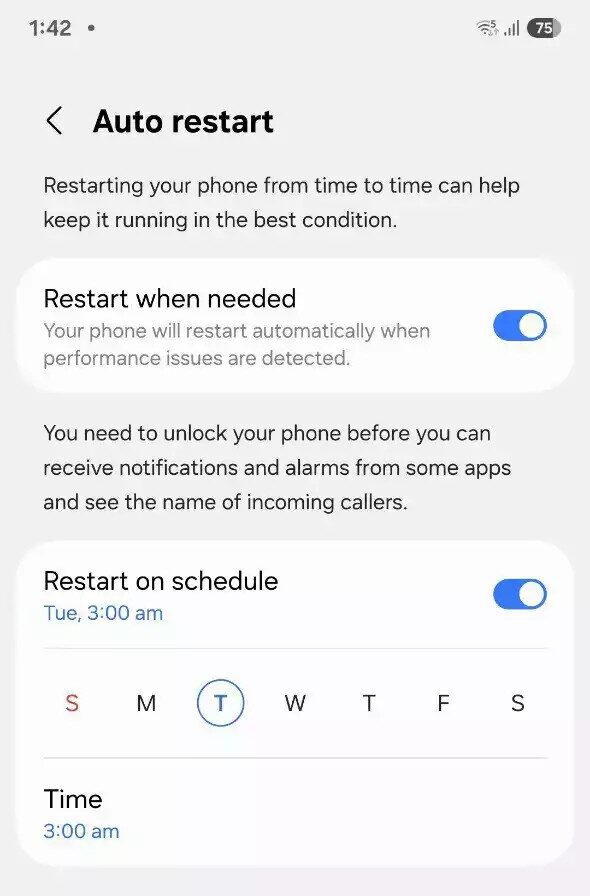
In addition to automatic optimisation, One UI 7.0 allows you to schedule an auto-restart, which can help maintain smooth performance by closing background processes and clearing memory. You can set this schedule to your preference through the settings.
By adjusting these settings, you can significantly enhance your experience with One UI 7.0, making it more tailored to your needs and preferences.
JOIN THE CONVERSATION→ Telegram | X/Twitter | Facebook | WhatsApp|WhatsApp Channel|Mobile App|Instagram
Images credit: Here