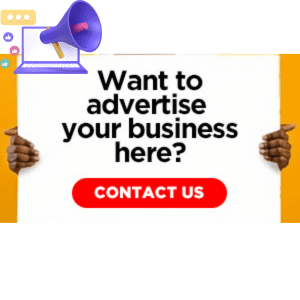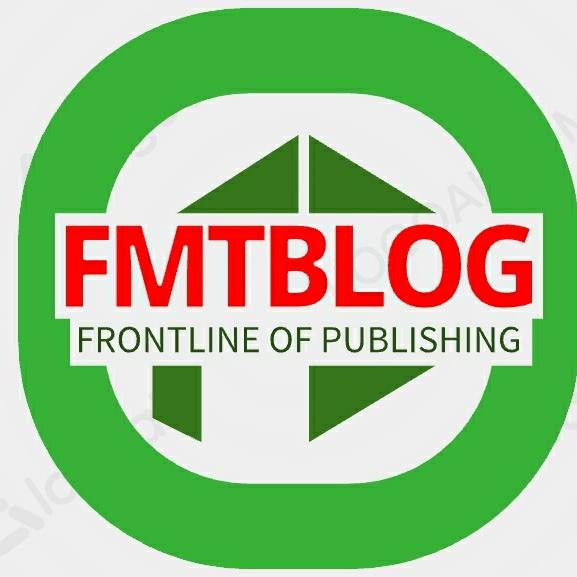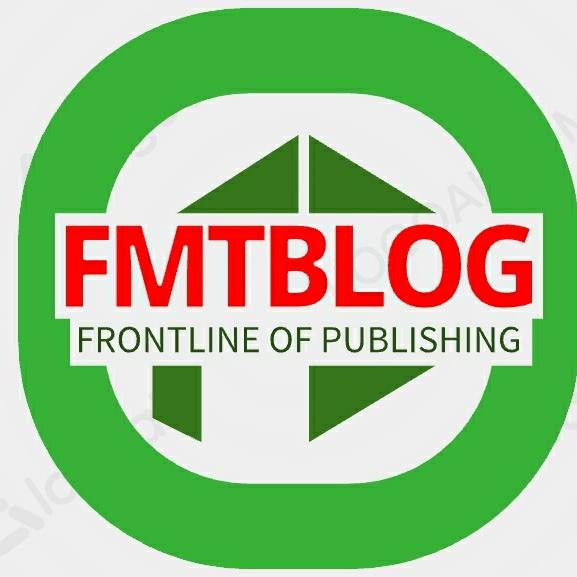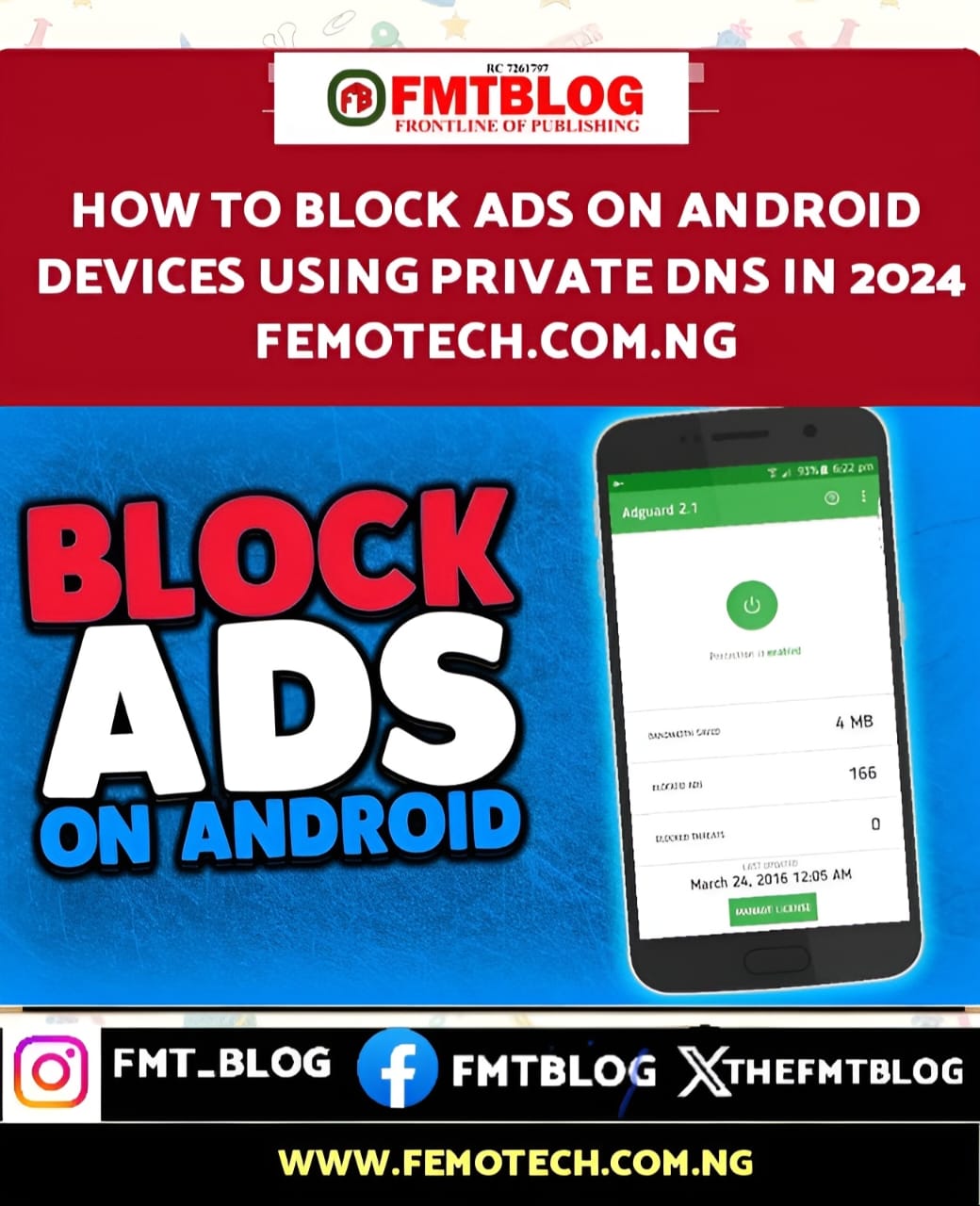
How To Block Ads On Android Devices with Private DNS in 2024. Many Android users have been faced with the ads popups, which can be very irritating and disturbing.
Have you been getting annoyed by bothersome adverts on your Android phone? Did you know that you may use a private DNS to block advertisements on Android devices? Yes, you will discover that you can accomplish that here.
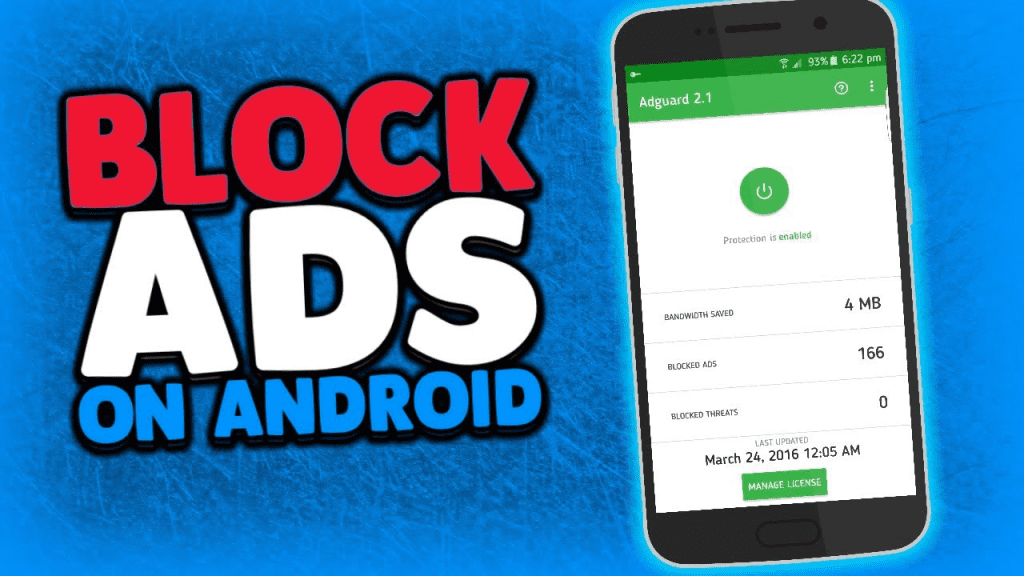
Dealing with advertisements when browsing the internet may be incredibly frustrating. While some advertisements are helpful, the majority are unwelcome and bother you when browsing or using apps on your phone.
Ad Blockers have long been the go-to solution for people trying to reduce advertisements while online. However, there is an alternate method for blocking advertisements on Android: private DNS.
While there are numerous private DNS solutions, I have tried and identified some of the most efficient ways to prevent advertisements on Android handsets.
With that stated, let’s go down to the list of private DNS to prevent advertisements in Android.
How do I use a Private DNS to remove advertisements on my Android device?
Here are the steps you need to take to ban advertising on an Android smartphone using Private DNS:
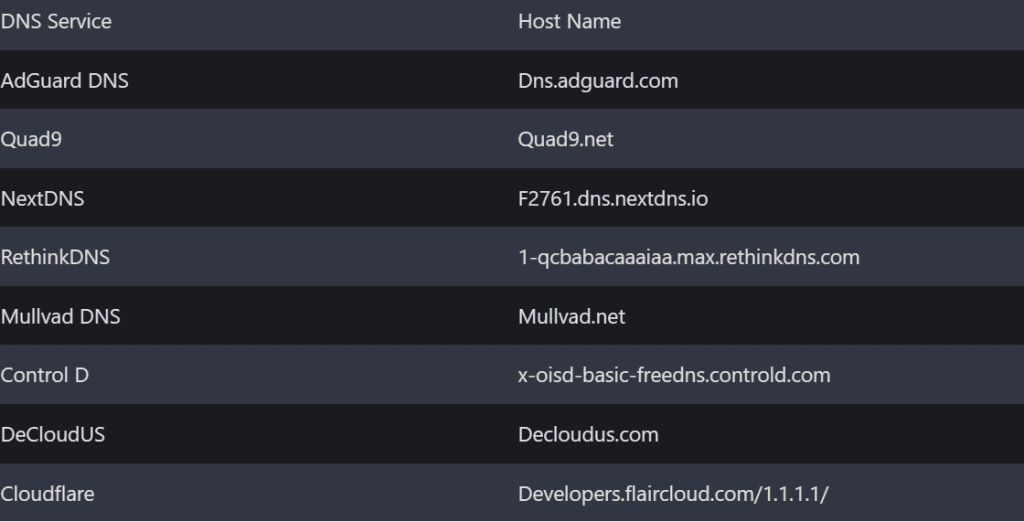
Here are the steps you need to follow to stop ads on Android smartphones using Private DNS –
Start by taking your smartphone and open the Settings app.
Go to the Search Bar and then type “Private DNS.”
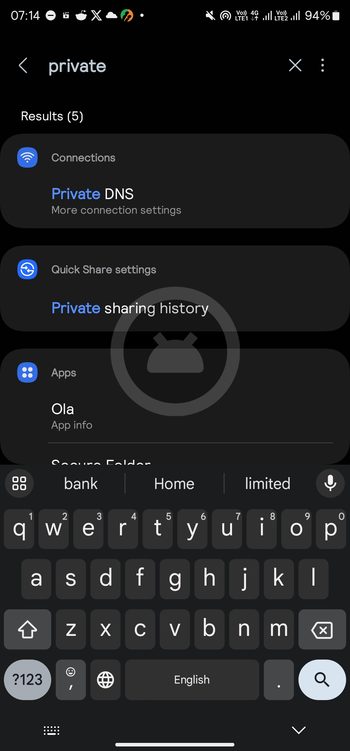
Now, open the resulting menu before hitting Private DNS and adding a DNS that blocks ads to your smartphone.
After that, you will be given the “Select Private DNS Mode” menu.
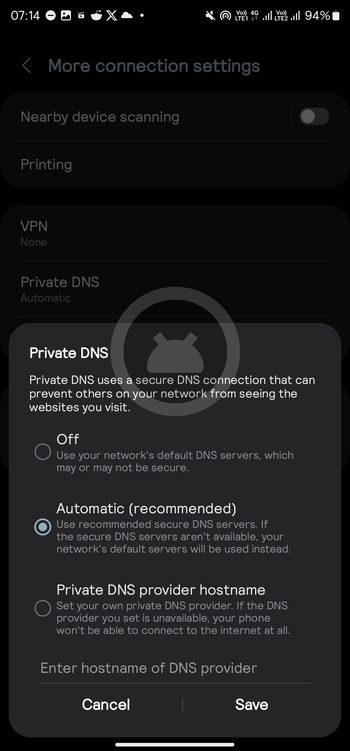
Now, you should use a Private DNS provider address and then enter dns.adguard.com (for AdGuard DNS) or the chosen/configured DNS hostname.
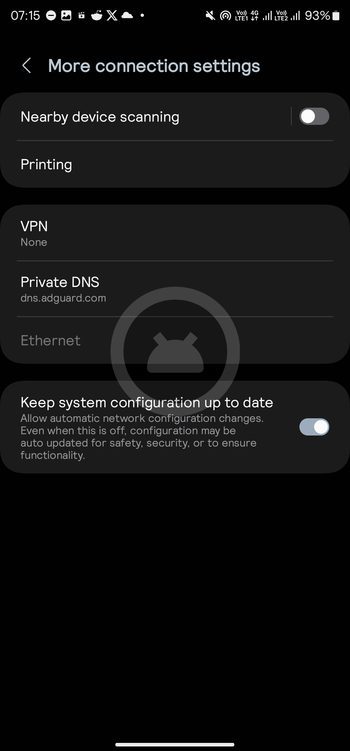
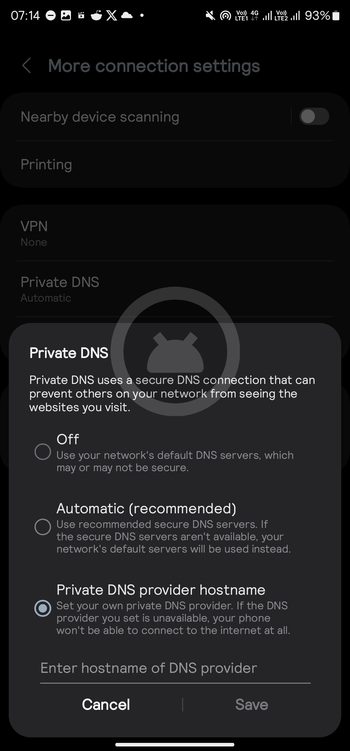
Next up, you should select “Save” and wait for a couple of seconds as the DNS links.
Visit – www.femotech.com.ng for more exclusive gists.
Follow us on socials → Telegram | X/Twitter | Facebook | WhatsApp |WhatsApp Channel |Mobile App
SOURCE