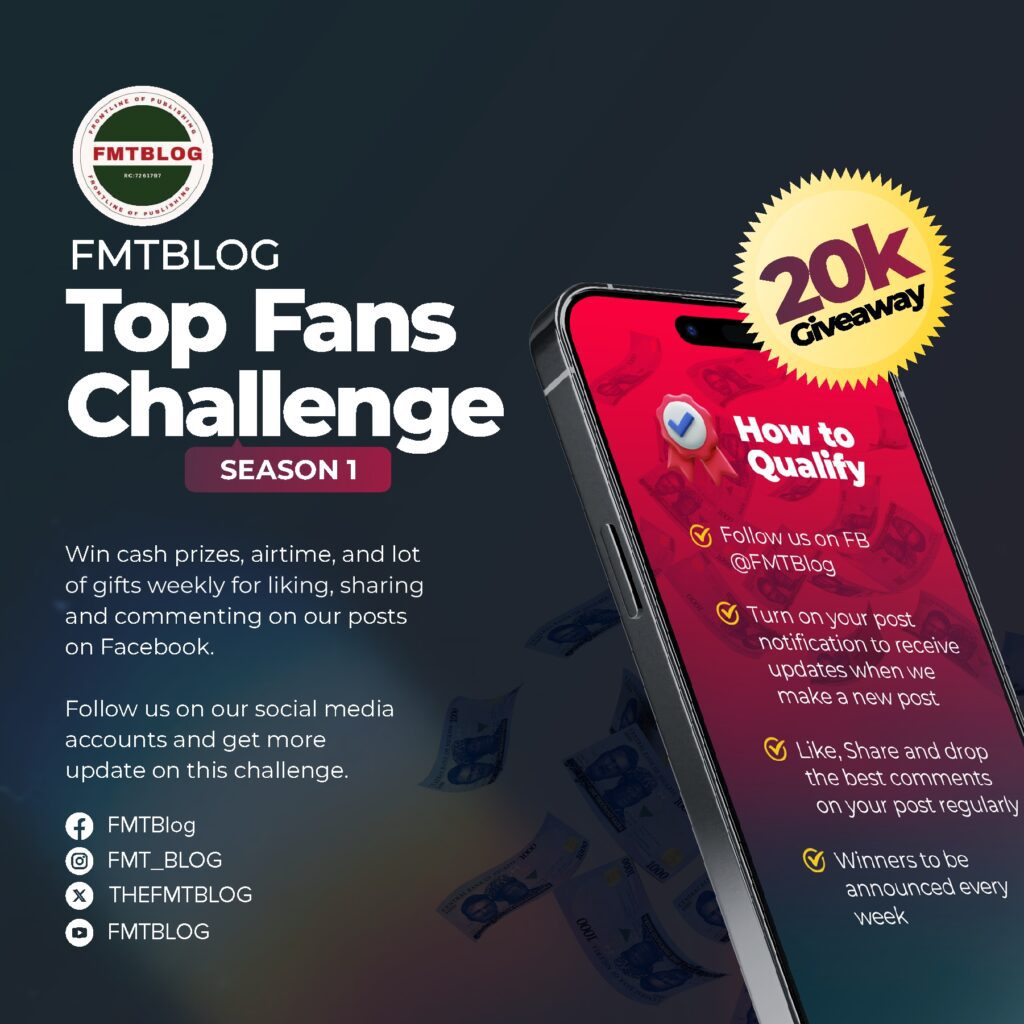Technology
Samsung ONE UI 7 Update: Hidden Features You Should Know
The Samsung One UI 7 update has been integrated with many new upgraded settings to enhance users’ search experiences. There is much to unfold in this latest one ui 7 update, which is available to increase user experiences.

Below are the few yet significant features to explore on the new one ui 7 update:
New Settings Search

Samsung smartphones have two settings menus; one is available through the Settings app and features all the device’s customisations and services. The other is the quick settings panel, accessed with a swipe gesture from the home screen.
Quick settings, on the other hand, only cover the most essential elements. For example, you can alter typical display settings like brightness and dark mode using the fast settings panel, but that’s all. Don’t forget about eye care in the quick settings.
However, the Settings menu provides access to various display characteristics, including dark mode settings, brightness control, refresh rate, screen colour, font size and style, screen resolution, and much more.
The extensive range of features presents a known challenge. Sometimes, you’ll have to scroll through the menu to find a function, but this process is completed using the search bar at the top of the Settings menu. It saves you a lot of effort and time with a single tap.
It simplifies the settings search for a function using the keyboard or voice input. It finds a search and associates additional searches with the word (or phrases) you type into the search window. That is why the search bar saves so much time.
The current One UI versions have a basic interface that allows you to complete tasks quickly, which is excellent. However, One UI 7 has significantly improved this search process regarding graphics and accessibility.
This One UI version overhauled the settings menu, leading us to the settings search. This menu contains new elements such as improved typefaces, updated recommendations, and a more straightforward selection of items.
One UI 6: Settings Search
To learn more about these new developments, let’s look at One UI 6 and what it has to offer.
The settings search displays text searches against a rectangular background with rounded corners. You can remove all recent searches simultaneously or use the cross button to enable them separately. The suggestions area is displayed similarly but with hashtags, which takes you to a new screen with tags comparable to other phone settings.
One UI 7: Settings Search
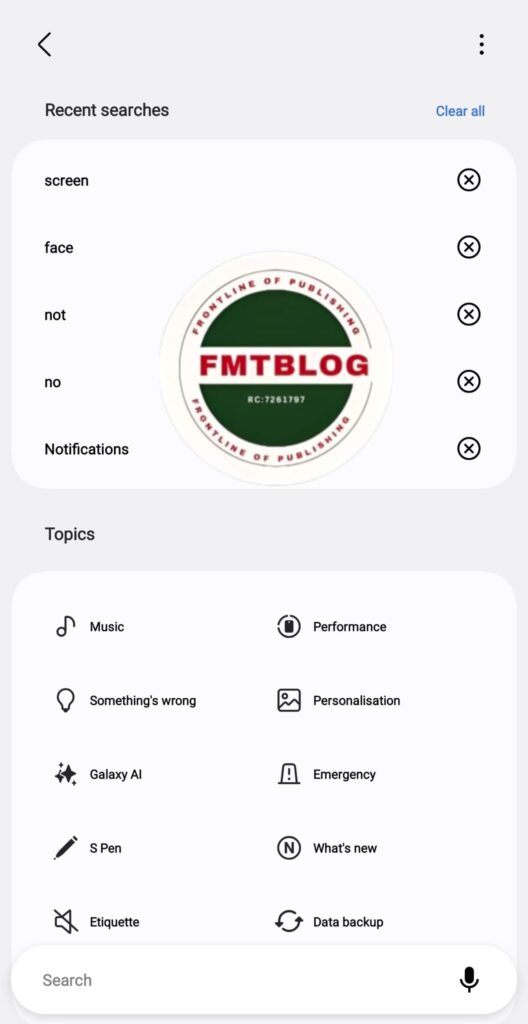
The new search screen has two sections. The first is recent searches; unlike One UI 6, the latest software displays a list of all recently searched features, with each listed search followed by a cross button for removal. “Clear all” appears at the top of the recent searches.
The second part of the screen features subjects. This is an entirely novel method for predefined searches for critical settings. However, the look is far superior to the prior One UI version. The topics area is divided into two columns, each with bookmark icons and labels that reorder when you begin the settings search.
You can tap on any of these subjects to see related features in the search.
Specifically, the new and old settings search features allow you to turn off the recent search part.
Conclusion
JOIN THE CONVERSATION→ Telegram | X/Twitter | Facebook | WhatsApp|WhatsApp Channel|Mobile App|Instagram
Samsung One UI 7 has modified how you search for features; recent searches and suggestions are more visible and categorised than in One UI 6. As a result, both new and existing One UI users had a better overall experience.