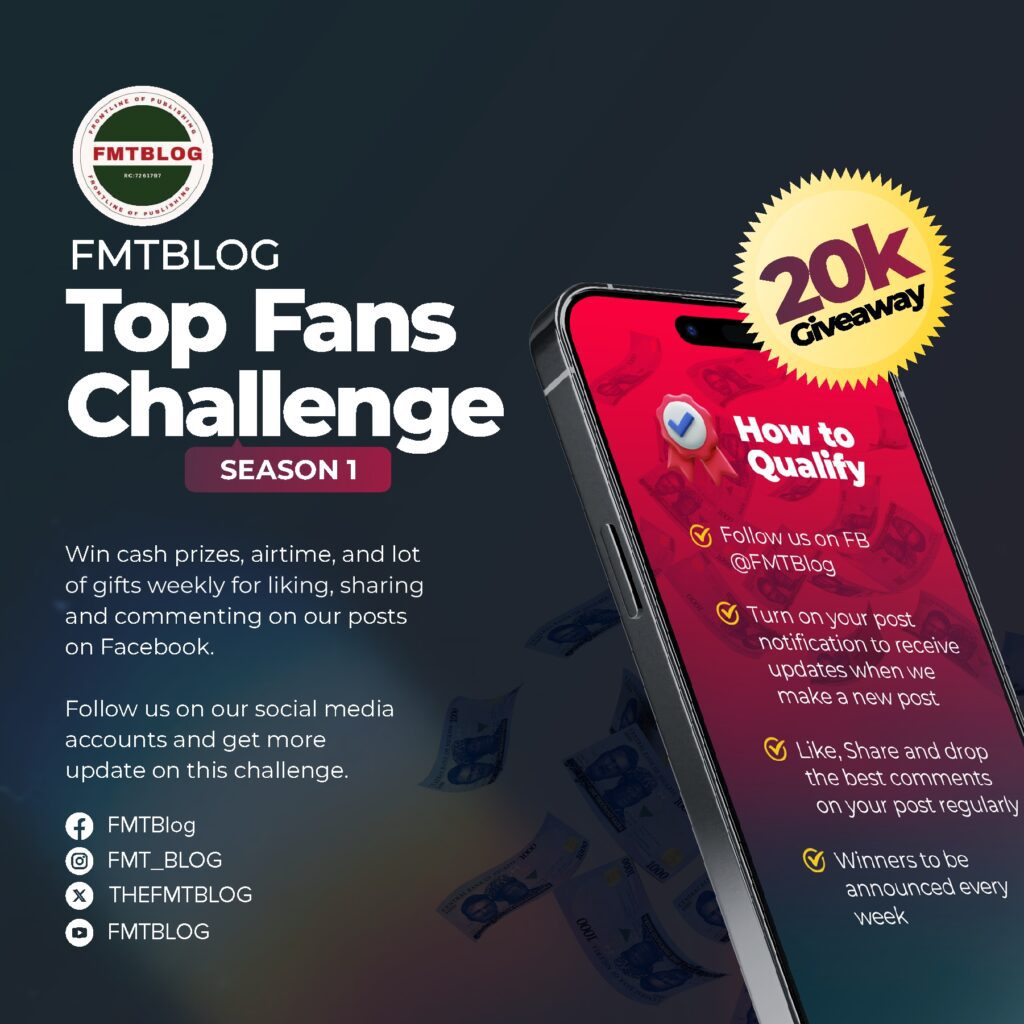Technology
2 Secrets Modes And Routines Hacks To Personalise Your Samsung Galaxy S25 Ultra
The Modes and Routines features on Samsung are severely underappreciated. Samsung has considerably upgraded the Modes and Routines capabilities with the One UI 7 on the Galaxy S25 series, adding more settings for excellent personalisation.
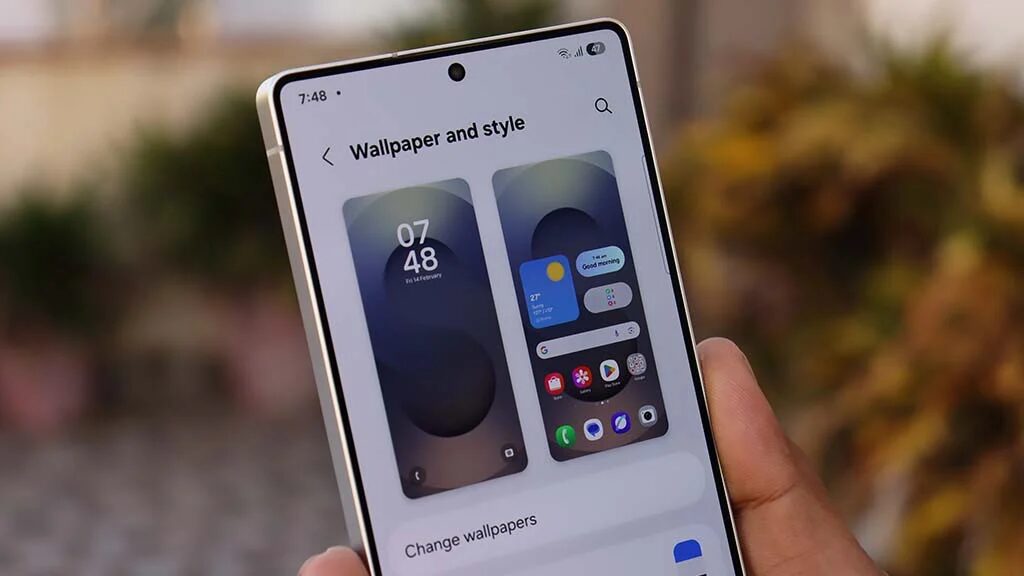
In addition to the range of widget options that Samsung has supplied, the Galaxy S25 Series enables users to alter interactive animations and visual effects, adding even more dynamic components to the device’s user experience.
With Samsung’s latest flagships, users have complete choice over the design. The Galaxy S25 Series promises that every user can have a smartphone that accurately represents their personality and way of life by delivering more customised configuration choices.
Customise your Galaxy S25 Ultra by adding personalised settings and routines.
Due to several beautiful animations and visual effects, you may enjoy even more customisation with the Galaxy S25 Series. The Galaxy S25 Series allows comprehensive flexibility to develop an utterly distinctive device look.
Battery charging time wallpaper
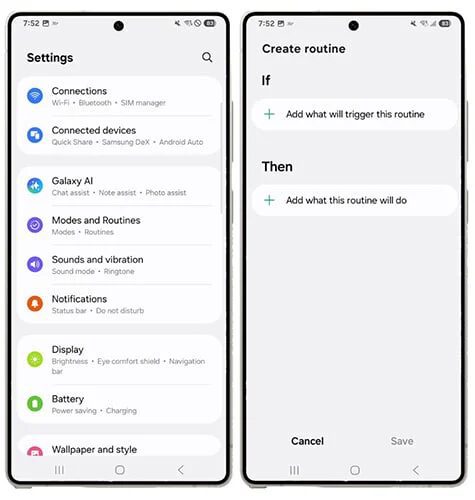
Using Modes and Routines, you can configure a wallpaper to show up when you’re in battery charging mode. This function is straightforward and helps you express your views more freely.
- Open Settings > Tap Modes and Routines, then select the Routines menu
- Next, tap the + sign and select the If section
- Scroll down and select Charging Status, then click Done
- Then proceed to the Then section below it and select Wallpaper
While the device is charging, you may now select from various wallpaper options that will appear on the lock screen menu.
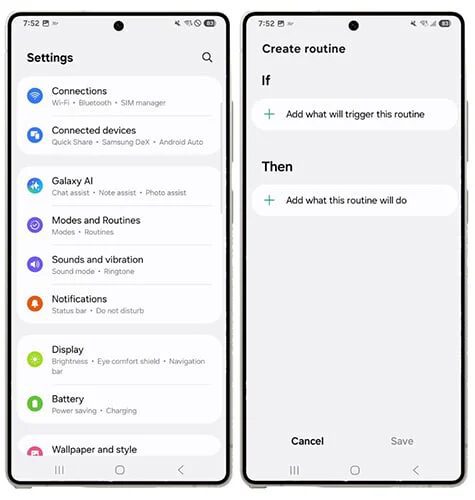
Fingerprint Unlocking Effect
The Galaxy S25 series’ One UI 7 also adds interactive animations that mesh with the user’s primary tasks, such as charging or fingerprint unlocking. Just confirm that the fingerprint unlock option is enabled.
The steps are as follows:
- Open Settings > Tap Modes and Routines, then select the Routines menu
- Next, tap the + sign and select the If section
- Scroll down and select Unlock with Fingerprints, then click Done
- Then proceed to the Then section below it and select Effects
Next, tap the Edge lighting effect once to customize the effect displayed when unlocking the screen using a fingerprint - Step-by-step to customise effects that can be displayed when using fingerprints.
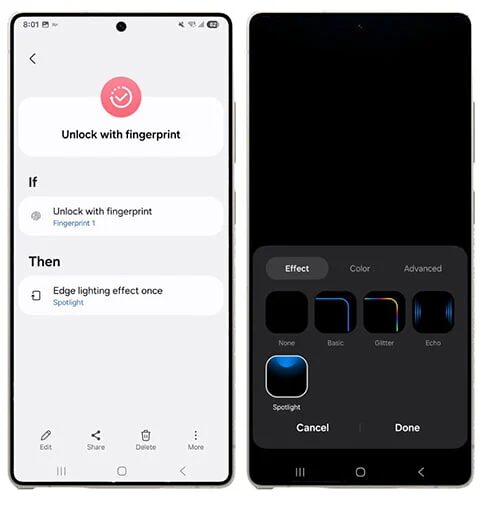
Via- Link
JOIN THE CONVERSATION→ Telegram | X/Twitter | Facebook | WhatsApp|WhatsApp Channel|Mobile App|Instagram